How to carry out appraisal on the new TSC TPAD 2 system: TPAD 2 manual for all teachers
Have you created your new account on the new Teacher Performance Appraisal and Development (TPAD 2) and you are wondering how to proceed with your appraisal process? Well, here is a guide to enable all teachers employed by the Teachers Service Commission, TSC, to do both self appraisals and appraise those under them.
After successfully creating your new TPAD-2 account, next you need to carry out a self appraisal. This is a simple process that can be achieved by following the steps below:
-
- log into your account by visiting this link; https://tpad2.tsc.go.ke/auth/login. Enter your TSC Number, ID Number and Password then click ‘Login’. (In an event that you can not recall your password, click the ‘Forgot password’ tab to reset it.
- On successful login, you will be redirected to your dashboard. This shows a summary of your ‘to do’ (pending) and accomplished tasks.
-

The new TPAD 2 login window. - To start off your appraisal, click the menu button (at the top left corner; will be shown as three parallel lines if using a mobile phone). Then, select ‘Self appraisals’ followed by ‘self assessment’.
- Now, click ‘Create new appraisal’. Select the Year, Term and ‘on duty’ under eligibility.
- Your newly created appraisals will be listed under ‘My appraisals’.
- Under the ‘action’ column, select ‘proceed to appraisal’ to complete your appraisal by filling in the required information/ fields.
- Record Teaching Standards, Learners Progress and Lesson Attendance. Choose the menu items (standards; one at a time), click ‘Update standard’ and in the next window click the ‘choose standard’ tab. Under the ‘Select Standards by Institution’ choose either Primary & Secondary schools or SNE (Special Needs Education) Primary & Secondary schools.
- Click ‘proceed to standard’. Edit the marks/ data for each of the listed standards by clicking the ‘new rating’ tab under the ‘action’ column.
- Once all the areas have been correctly filled out, click the ‘view/ submit for Appraisal’ tab.
- The whole process requires some bit of patience and precision.
- You can not move to the next step/ area unless the current one is updated.
SEE ALSO;
- TPAD 2 portal for teachers to upload data- TSC News
- Latest TPAD guide for TSC Teachers; How to create an account at http://tpad2.tsc.go.ke/
- New TPAD 2 access link: TSC changes link for New TPAD 2 log in (http://35.229.67.130/auth/login)
- How to fill weekly lesson attendance data for all teachers in the new TPAD 2 online system: TSC Guides
- A collection of new TPAD 2 forms.
- How to create and use the new TPAD 2 account.
- New TPAD 2 termly appraisal, calendar of activities and planning guide
- New TPAD 2: A checklist of professional documents to be maintained by all teachers: free form download
- The new Teachers Performance Appraisal form: new TPAD 2 form free download and guide
- New TPAD 2 (http://tpad2.tsc.go.ke/) forms free download: Collection of all TPAD forms
- TSC Lesson Observation Form for teachers: New TPAD 2 free forms downloads
- New TPAD 2 Lesson Recovery Schedule form: Free Lesson Recovery Form
- A checklist of all Professional Documents to be prepared by Teachers in the New TPAD 2: Free Checklist Form Download
- New TPAD 2 Lesson Attendance Summary Sheet: Free Form Download
- The new Teachers’ Performance Appraisal Form (New TPAD 2 Form) Free download and guide
3 Comments

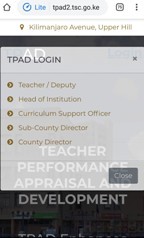
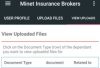


dear sir/madam i made a mistake of clicking not on duty instead of on duty please assist
It’s difficult to find experienced people for this topic, however, you sound like you know what you’re talking about! Thanks
Looking online trousers for ladies in pakistan? Look no further! Our online collection of trousers for women offers a wide range of styles and sizes to fit any body type and occasion. From casual to formal, our trousers are made from high-quality materials to ensure comfort and durability. Shop now and upgrade your wardrobe with our affordable and fashionable collection of trousers for women in Pakistan.