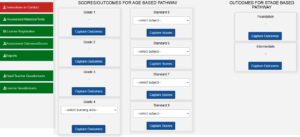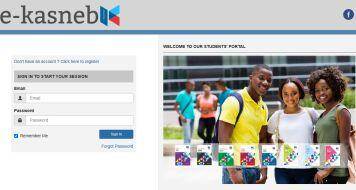You can now easily capture the Kenya National Examinations Council, KCSE, grade 4 scores on the LCBE portal; lcbe.knec.ac.ke. After administering and marking the KNEC Grade 4 tests, you will be expected to upload the scores for each leaner.
HOW TO ENTER MARKS ON THE LCBE PORTAL
- First, you need to log onto the LCBE portal by following the link; https://lcbe.knec.ac.ke/
- Once logged in, select ‘Assessment outcomes/Scores’. A new Window ‘SCORES/OUTCOMES FOR AGE BASED PATHWAY’ will be displayed.
- Go to the part marked ‘Grade 4’ and under it click ‘select learning area’. Please note that scores for each learning area will be captured separately.
- Next, choose the learning area for which you want to capture marks.
- Now you can either use the online or offline scores capture procedure.
- Use same procedures to upload scores for all other grades and classes.
OFFLINE SCORES CAPTURE
For the offline method;
- Click ‘Download’ to get the Excel spreadsheet of all the registered learners.
- Locate the downloaded mark list. Enter the scores for all the questions under the right columns and for all the learners.
- Save the changes.
- Go back to the LCBE portal and click ‘Choose File’. Choose the file as saved on your device.
- Finalize capture of the marks by clicking ‘upload excel document’. If you are uploading an excel sheet for a second time or more, the initial data for Standard 8 will be deleted.
- Repeat this procedure for all the subjects i.e English, Kiswahili, Mathematics, Science & Technology and Kenya Sign Language. Each of the learning areas is to be uploaded separately.
See also;
ONLINE SCORES CAPTURE
- Go to the part marked ‘Grade 4’ and under it click ‘select learning area’. Please note that scores for each learning area will be captured separately.
- Choose the learning area for which you want to capture marks.
- Under ‘Online Scores Capture’ Click ‘capture scores online’ to get online capture form.
- Under the column indicated ‘select to key/ edit marks’, click/ tick in the box to activate entry of marks into the questions’ columns.
- Once the marks have been entered for each learner in the row, click ‘save’ to upload the scores.
- Repeat the procedure until marks for all learners have been captured.
It is good that you ensure that the scores for each learner have been captured correctly. You can always click on ‘View/Edit Scores’ for each respective subject. This will also enable you to make necessary corrections on the captured scores.