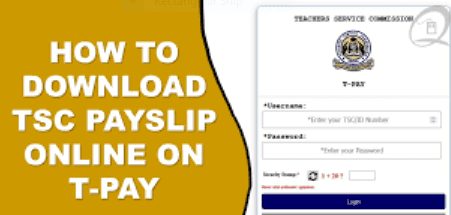User Guide
Step by Step guide to activate your Official TSC Email
Step One:
Open the TSC portal http://tscsearch.azurewebsites.net/ on any browser The page displayed below will open
Step Two: Fill in your TSC NO. and click Next
Step Three: Fill in your ID Number and click Verify
Step Four: Complete your unique Question and click Verify
Step Five: Click on View my Credentials to acquire your Email and Temporary Password
Step Six:
After hitting the View my Credentials button a few details will appear on the screen. i.e: your user email and temporary password.
Take note of your user email and temporary password since this will be needed to access your
portal.
Above all this information there is a login at Office.com, click on Office.com.
|
Step Seven:
Fill in the username (your username will be your email address and the name used while on the portal) you acquired in step 6 above. Then press the next button.
xxxx
Step Eight:
As a security precaution, you will be required to add more information as a Security for
your account. Click on Next
xxxx
Step Nine:
Use the scroll to search for Kenya (+254).
Key in your phone number and check the TEXT ME A CODE Click next to verify your phone number .
07xxxxxxx
Key in the code from your phone and click on Next to successfully secure your account
Once the Verification is done Click NEXT to complete a password reset
Step Ten: Key in your Temporary Password and your New password
xxxx
Once you have Reset your password click on Sign in to access your Office 365 account
xxxx
Welcome to your Office 365 Account
See more resources you can use ;
How to create a class team
https://www.youtube.com/watch?v=w2xvQitzwAM&list=PLiluTszfwwMI9N-ZNqxlsqiSJ7yYQL8fu&index=1
How to invite students to a class team
https://www.youtube.com/watch?v=ttr9aaLfC-Y&list=PLiluTszfwwMI9N-ZNqxlsqiSJ7yYQL8fu&index=4 Create an assessment
https://www.youtube.com/watch?v=rNrquHqdXWs&list=PLiluTszfwwMI9N-ZNqxlsqiSJ7yYQL8fu&index=14 Tracks create and view assignments on teams https://www.youtube.com/watch?v=tdB5pxK5q5k&list=PLiluTszfwwMI9N-ZNqxlsqiSJ7yYQL8fu&index=39 Signing into Microsoft teams as a student https://www.youtube.com/watch?v=qx8xHpRMFHU&list=PLiluTszfwwMKicAo6agloFALEB5WvYNYs&index=1 Record a lesson https://www.youtube.com/watch?v=SMSVvOBe4Vo&list=PLiluTszfwwMKicAo6agloFALEB5WvYNYs&index=1