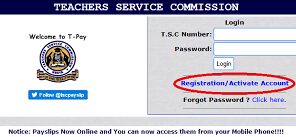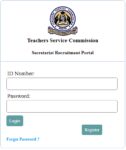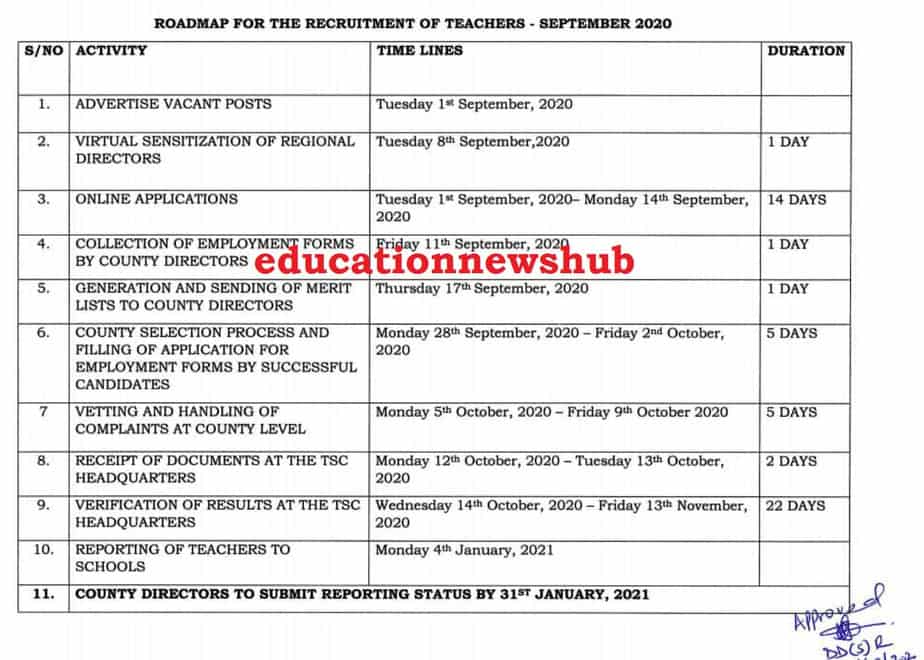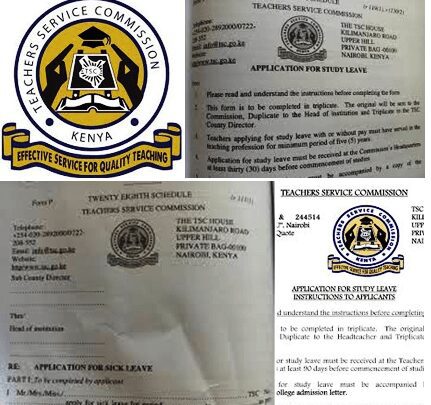The Teachers Service Commission, TSC, has released a list of teachers who are on the payroll but missing in the Teacher Management Information System (TMIS). The list, that is at our disposal, shows the teachers’ names, TSC numbers and teaching stations.
In Vihiga County, for instance, about 203 teachers are missing in TMIS.
The Commission expects all teachers (who are on its payroll) to be captured on the TMIS system. It is the responsibility of the school head to add teachers on the system. Those registered on the TMIS receive real time communication from the Commission; through the newly launched bulk SMS service.
The Commission has at the same time directed the affected teachers to contact their heads so that their details can be captured immediately.
See also; List of teachers missing on TMIS per county.
ABOUT TMIS
The Teachers Management Information System, TMIS, is a portal for teachers to update data from the Teachers Service Commission, TSC.
TMIS enables teachers to update their Bio data and other details. School details required include: basic school details, Ordinary enrollment, Teachers’ details, Teachers on Study leave, Subject Enrollment(CBE), Non full Teaching load (due to illness) and KCPE/ KCSE Performance.
CAPTURING AND UPDATING DATA IN TMIS
You can capture and update data in TMIS in a straight and easy way.
Follow the steps below;
Step 1: Logging into the TMIS portal
The TMIS portal is accessed by authorized individuals only i.e teachers employed by TSC. To log into the system;
- Visit the TMIS portal at teachersonline.go.ke.
- Log into the officials’ page by entering your ‘User Name’ and ‘password’; as given to the principal by the TSC’s ICT Department.
Step 2: Capturing and updating data in TMIS
Once logged into the TMIS system, the following can be updated, by the Principal;
A. TEACHERS’ MOBILE PHONE NUMBERS.
To update the teachers’ mobile phone numbers use the following steps:
- On the TMIS home, click on ‘TEACHERS’ tab indicated as 4. Teachers. This opens a list of all teachers in the institution.
- Move to the rear right of the window, and click on edit icon under the ‘ACTION’ column.
- The teacher’s details will be opened in edit mode.
- Enter the verified teacher’s mobile number correctly and save the changes by clicking on the ‘SAVE’ icon; under the ‘ACTION’ column.
- Repeat this for all teachers at the institution.
B. OTHER DETAILS THAT CAN BE UPDATED ON TMIS
The following information can also be updated in TMIS:
- Deployment data: that involves putting a request for a swap by the principal. This is done by clicking on the ‘Add swap record tab’ and then inputting the required data.
- Entry/ Exit Report: this encompasses updating details of re-deployed, dismissed or interdicted teachers. To update a teacher’s Entry/ Exit data, follow the steps below:
- Click on Entry/ Exit Report and select Submit Entry/ Exit Report.
- In the next window, input reason as either Entry or Exit/ Stoppage, type of reason as: posting, Transfer in or Recruitment.
- Enter the TSC Number of the teacher and click on search. The system will automatically display: Surname of teacher, First name, Other names.
- Enter the Date of Entry and any other details and click on submit.
Related TSC News;
- TPAD 2; How to carry out appraisal and fill the form online
- New TSC teacher registration guidelines; Procedure and requirements
- The TSC News Portal; Get all the latest TSC News here.
- TSC Payslip; Register, access, update third parties, send and print your payslip
- TSC Teachers’ recruitment guidelines; Marking schemes, score-sheets and all the latest recruitment guidelines.
- TSC news; Your ultimate TSC News Portal.
- TSC Forms; Download all the TSC forms and guides.
- All the TSC Circulars free downloads.
TMIS Returns.
This involves submission of : basic school details, Ordinary enrollment, Teachers’ details, Teachers on Study leave, Subject Enrollment(CBE), Non full Teaching load (due to illness) and KCPE/ KCSE Performance.
This is done by clicking on TMIS RETURNS, followed by ‘Submit Teachers Returns’. Update the following details, in the new window:
- Basic School Details: County, Sub-County, Division, Location, Sub-location, Constituemcy, Ward, postal address, Telephone Number, Fax Number, Mobile Number, Email Address, Website, Sponsor(Church), Status(public ordinary, Public Ordinary/ Integrated or Public Speciial), Category(National, County, Sub-County,or Extra County), Boys’ Attendance(Day, Boarding or Day/ Boarding), Girls Attendance(Day, Boarding or Day/ Boarding), Number of BOM Male Teachers, Number of Female Teachers and Number of Physical Classes(Rooms available for students’ learning). Then click on SAVE.
- Ordinary Enrollment: update the exact number of students/ pupils in each age category, Number of instruction classes for each form/ class and click on the save icon.
- Teachers: To add a teacher to TMIS:
- Enter the teacher’s TSC number and click on the search icon. The teacher’s ID Number and Names will be displayed automatically.
- Next, enter the teacher’s: mobile phone number, Gender, Date of Birth, Nationality, Terms of Service(Either Permanent or Temporary), Date of first Appointment(Date when employed), Grade(automatically entered by the system), Date of Appointment to current Grade, Qualification(Doctorate, Masters..), Date Reported to current station, Responsibility(Principal, Deputy principal, HOD, Teacher) Date of Appointment to Responsibility(For Principals, D/Principals & HODs), Teaching subjects, Department, Teaching load(the classes taught and number of lessons per week) and Role.
- Finally, click on the save icon.
4. Teachers Special Needs: To capture a teacher with special needs, select the teacher and then save the special need(Physical, speech, visual…)
5. Teachers on Study: It involves capturing data of teachers pursuing studies. It is done by:
- Selecting a teacher from the list and entering the course pursued by the teacher.
- Type-in the Start and end date.
- Select the study area.
- Select the Training mode and click on the save icon; under the action column.
6. Subject enrollment(CBE): enter the correct number of students/ pupils per class, per gender, for all the subjects offered. Remember to always click on the save icon at the far right side of your window.
7. Non Full teaching load(Due to illness) which it involves declaration of teachers with less workload than the recommended TSC’s number of lessons per week: this is done by selecting a teacher from the list, choosing the reason for not full load and then click on the save icon.
8. KCPE/KCSE performance: it involves entering of the respective teacher’s mean for all candidate classes subjects taught; since 2015 to date.
9. Utilities: here, you can change your password(if you feel that the current one has been compromised) of you log out(to secure the data uploaded.
More news items;
Continue Reading:
TSC new online payslip portal at https://tpay.tsc.go.ke/
TSC payslip now available online (Login, view and download payslip)
TSC Payslips for July 2024 online
TSC payslip Online
TSC Payslip at T-Pay Portal
Latest TSC Payslip Download for this month
TSC payslip online, July now posted (Login, view and download payslip)
Latest TPAY TSC Payslip Online: Login & View Payslip 2024 (All Months)
New TSC Payslip Login Portal- TPay
TSC Payslips Online; TPay Portal Login
TSC payslip online (Register, Login and download your payslip)
The New TSC Payslips Portal Login plus other Teacher Online Services
TSC Payslips Portal – Tpay Login
TSC payslip online (Login, view and download payslip)
TSC payslip online 2024; Login, download payslips and update your profile
Meaning of abbreviations used on the TSC Payslip
How to view your TSC payslip online- Simplified guide
TSC Payslips; Registration, Login, details, password reset and how to download
TSC Payslip and salary for a newly employed secondary school teacher
Latest TSC payslip online (Login, view and download payslip)
TSC payslip online, August (Login, view and download payslip)
TSC Payslip at T-Pay
TSC Payslip Online
TSC payslips online- Here are all the answers to your questions on T-pay
TSC payslip online (Login, view and download payslip)
TPay Portal for TSC Payslips
How to access TSC Payslip Online- TSC Tpay Best Guide
Latest TPAY TSC Payslip Online: Login, View & Download Payslip 2024 Easily
TSC payslip online, October (Login, view and download payslip)
TSC Payslip at https://tpay.tsc.go.ke/
TSC Payslip Online
Tpay – TSC Payslips Online Portal
TPAY profile update on TSC Payslips Portal – Simplified Guide
TSC PAYSLIPS ONLINE PORTAL
TSC payslips online; Login, register and download payslips (T-pay portal https://tpay.tsc.go.ke/)
TSC Payslip for newly recruited graduate teachers
TSC payslip online, December (Login, view and download payslip)