COMPUTER STUDIES NOTES
TABLE OF CONTENTS
FORM ONE
- INTRODUCTION TO COMPUTERS
- COMPUTER SYSTEMS
- PORTS
- OPERATING SYSTEMS (COMPUTER SOFTWARE)
- DISK MANAGEMENT
FORM TWO
WORD PROCESSING
Definition
Main types of Word Processors Terms in Word Processing Paper Orientation
Features of a word processor
Advantages of Word Processor Mail merging Document Editing a Document
Search for more notes and other learning/teaching materials, below. Simply type in the box below and click on the search button.
More Free Unlimited Computer Notes, Exams and Revision Materials downloads:
COMPUTER STUDIES FORM 1 NOTES FREE
Computer Studies Schemes of work term 1-3, Form 1-4
Computer Studies Notes Form 1, 2, 4 and 4- Free Download
COMPUTER STUDIES NOTES FORM 1-4
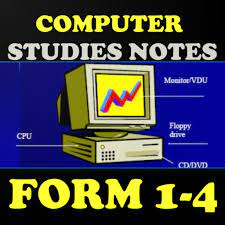
SPREADSHEET
DATABASES
DESKTOP PUBLISHING
INTERNET AND E-MAIL DATA SECURITY
FORM THREE
DATA PROCESSING
Data processing cycle
Description of errors in data processing
Types of Data Processing Errors Transcription errors Computational errors Algorithm or Logical errors
Data Integrity
Data Processing Methods
Computer Files
Elements of a Computer File
Ways of viewing a file Types of Computer Files File Processing Methods File Updating
File Organization Methods
Sequential file organization Random or direct file organization Serial file organization
Indexed sequential file organization
Elements of Data Processing Modes
Advantages of Electronic Processing
Disadvantages of Electronic information Processing
ELEMENTARY PROGRAMMING PRINCIPLES
Terms used in Programming
Levels of Programming
Low Level
High Level
Advantages and Disadvantages of Low and High Level
Advantages and Disadvantages of Low Level
Advantages and Disadvantages of High Level
Program Development Stages
Problem recognition Problem definition Program design Program coding
Program testing and debugging
Implementation and maintenance
Algorithm Development
Pseudocode
Program Flowcharts
Program Control Structure
Sequence
Selection IF…THEN IF…THEN…ELSE Nested IF selection Case Selection
Iteration/ looping
The FOR loop
The WHILE…DO loop
The REPEAT…UNTIL loop
SYSTEM DEVELOPMENT Definition of System Development Description of a system
Soft System
Hard systems Characteristics of Systems Information System
Reasons to develop a new system
The Role of an Information System Analyst
Theories of system development
Traditional approach
Rapid Application Development (RAD) Structured approach
Stages of System Development
Problem recognition and definition (Problem analysis) Information Gathering/ Fact finding
Interviews
Automated Methods Questionnaire Observation
System Classification Deterministic system Probalistic system Cybernetics system
Requirement Specification Output Specification Input Specification
File / data store specification
Hardware and software specification
System Construction
System Design
System Implementation
Changeover
Direct Changeover
Parallel Changeover
Phased Changeover
System Review and Maintenance
System Documentation
FORM FOUR
INTRODUCTION TO NETWORKING AND DATA COMMUNICATION
Terms used in networking
Modes in communication
Types of Computer networks Purpose of networking Limitations of networking Elements of networking
Data communication
Bounded or wired media Two line open cables Twisted pair cables Coaxial cables
Fiber optic cables
Unbounded or wireless media Microwave transmission Satellite transmission Radio communication Infrared transmission
Communication Devices for Bounded (Wired) Media Wireless (Unbounded) Communication Devices Network software
Classifications of Network Software Network operating system Network Protocols
Network Topologies
Classifications of Network Topologies
Logical / Signal Topology
Physical Topology Bus Topology. Star Topology Ring Topology Mesh Topology
Tree/Hierarchical Topology
Network Security
Classification of Network Security
Share level Security
User level Security
APPLICATION AREAS OF INFORMATION COMMUNICATION TECHNOLOGY (ICT) Application areas of Information and Communication Technology
Retail systems
Stock control
Transaction handling at the electronic point of sale terminal (EPOS) Financial systems
Payroll systems Accounting systems Banking systems
Reservation systems
Education systems Communication systems Industrial systems
Scientific and research systems
Library systems Entertainment systems Transportation systems Home system Marketing
Virtual reality
Law enforcement
IMPACT OF ICT ON SOCIETY Issues resulting from the use of ICT
Effects on employment Automated production Issues of workers’ health Environmental pollution Cultural effects
Breakthrough in ICT
Evolution in computer systems
Rapid evolution in computer hardware and software
Artificial intelligence
Expert System
Natural language programming Artificial neural network Robotics
Expanded information superhighway
CAREER OPPORTUNITIES IN ICT
Careers
Computer operator Computer technician System analyst Computer programmer Software engineers Computer engineers
Information system manager Database administrator Computer trainer
Web administrator/ webmaster
Computer graphics designing and typesetting
Network Administrator
Computer sales representative
Further Education Opportunities
Universities
Public universities
Private universities
Research institutions Polytechnics Colleges
INTRODUCTION TO COMPUTERS
Definition of a Computer
It is an electronic device that transforms data to information.
Data: Raw facts. Information: Processed data.
The System Unit
It houses the Central Processing Unit (CPU), motherboard, storage devices and other peripheral devices.
© Evams General Supplies
Peripheral Devices
Devices connected directly or indirectly to the mother board.
Classification of Computers
- Size and Memory
- Purpose
- Functionality
Classification according to Size and Memory
Supercomputer
Mainframe
Minicomputer
Microcomputer
Desktop Laptop Advantages
- Portable
- Ruggedness: Designed to withstand travelers
- Display active color screen
- Power batteries serve as ups
Disadvantages
- Less expansion options
- They are easily stolen
Palmtop
Classification according Purpose
- General computers
This computer can do or handle a variety of tasks when loaded with appropriate programs.
- Special computers
They are designed to serve a specific purpose or to accomplish one particular task.
- Dedicated Computers
They can handle any task but it is a dedicated to one task.
Classification according to Functionality
- Digital computers: They handle discrete data.
- Analog computers: Deals with data that keeps on changing in time (Continuous data).
- Hybrid computers: The computers can handle both analog and digital data.
Elements of a Computer System
- Input: Data or raw facts.
- Processing: Act of transferring raw facts into meaningful output or information.
- Output: Processed data or information.
- Storage:
Control unit:
Functions of the control unit are-
- Avails instructions in sequence
- Interprets instructions
- Initiates the appropriate actions thereby controlling all the processes
Development of Computers
First Generation Computers (1940 – 1958)
Used thermionic valves or vacuum tubes
Advantages
- Vacuum tubes technology made it possible with advent of electronic digital computers
- It was the fastest calculating device that time.
Disadvantages
- Too bulky
- Unreliable
- Had limited memory
- Generated a lot of heat
- Consumed a lot of power
Examples
IBM 650, UNIAC
Second Generation Computers (1958 – 1964)
They used transistors
Advantages
- Smaller than first generation computers
- More reliable
- Generated less heat than the first generation
- Less prone to hardware failure
Disadvantages
- Required air condition for cooling
- Required frequent maintenance
- It was very expensive
Examples
IBM1401, Honeywall200, CDC1604 e.t.c.
Third Generation Computers (1964 – 1970)
They used Integrated Circuit (IC)
Advantages
- Smaller in size
- More reliable than the previous ones
- Emitted lesser heat than the previous ones
- Less maintenance cost
- Less power consumption than the first and the second generation
Disadvantages
- Highly sophisticated for the manufacture of Integrated Circuit
- Costly
Examples
IBM360, BurroughsB5600
Fourth Generation Computers (1970-1989)
The are characterized by the use of Large Scale Integrated Circuit (LSIC)
Advantages
- Smaller in size
- More reliable than previous generation computers
- Generated neglible heat
- Faster than previous generation computers
- Less prone to hardware failure
- Portable
Disadvantages
Highly sophisticated technology in manufacturing of Large Scale Integrated chip
Examples
IBM3033, Buroughs67700
Fifth Generation Computers (From 1989)
- Expected to do parallel processing
- Based on logical inference operations
- Expected to make use of artificial intelligence
Features of a Computer
- Automation: Computers work with minimum human intervention once supplied with data and instructions.
- Accuracy: Computers are ever accurate but entirely depend on the data entered.
- Speed: Performs tasks in very short period.
- Storage: Computers can store large volumes of data and information.
- Versatile: Ability of doing different tasks as per instructions.
- Diligence: Work for a long period of time without getting bored
Disadvantages of Computers
- Computers are very expensive
- Cuts down on employment opportunities
- Needs expertise which is expensive to hire and maintain
- They create eye problems
- Loss of information if not well managed
Areas where Computers are used
- Supermarkets: Used to keep in stock control i.e. keep accounts of what is in the store, what has been sold, what is out of stock e.t.c
- Offices: First access and receiving information, automate faster message distribution and document processes.
- Banks: Special cash dispensing machines called Automated Teller Machine (ATM for cash withdrawal and deposition service. They provide better record keeping and document
processing.
- Industries: Monitoring and controlling industrial processes e.g. using robots
- Hospitals: Keeping patients records for easier access to treatment and diagnosis.
Computerized diagnosis in laboratories.
- Communication: Sending and receiving emails, teleconferencing, telecommuting, facsimile and e-calling.
- Transport: Monitoring automobile traffic, aircraft navigation and making flight reservation.
- Law enforcement
- Biometric analysis- study of human biological characteristics to know fingerprints, voice and facial features.
Video cameras e.g. in banks.
- Development of strong military bases which have international coordination by use of computer radar.
- Jet fighters are computerized with connection to control centres.
- Education: Computer Aided Learning (CAL) and Computer Aided Teaching (CAT).
- Domestic and entertainment/ home: used at home for recreation purposes and keeping
budgets.
- Library services: Easy access and update of books and other library materials.
Advantages of a Computer
- Stores large amount of information in a limited space
- Speed: performs tasks in very short periods.
- Efficiency: creates an all round saving on space and time.
- Consistency: gives the same results given the same data and instructions.
- Secrecy: information is fairly protected if computer system is well managed.
- Versatility: Can do the same thing over and over again without being worn out.
Disadvantages
- Computers are very expensive
- Cuts down employment opportunities
- Needs expertise which is expensive to hire and maintain
- They create eye problem
- Loss of information if not well managed.
Computer Laboratory, Safety Precautions and Practice
Considerations for a Computer Laboratory
- The number of computers to be installed.
- Size of the laboratory.
- The number of user that the laboratory can accommodate.
- Reliability of a source of power.
Safety Precautions and Practices
- Behavior in Computer Laboratory
- Avoid smoking or exposing computer to dust. Smoke and dust damage computer components.
- Avoid carrying food and beverages: may damage components and liquids may cause rusting and electrical shocks.
- Avoid unnecessary movement because you may accidentally knock down peripherals.
- Follow the correct procedure for storing and shutting down computers.
- Reporting accidents immediately.
- Ask for assistance.
- Ventilation: to avoid suffocation and overheating. This avoids damage of electronic parts.
- Lighting: to avoid eyestrains that leads to headaches, stress and fatigue. User may adjust
brightness of computer monitor. Also radiation filter screen may be fitted.
- Protection against fire: Use or fit gaseous fire extinguisher.
- Dust and dump control
- Special curtains reduce dust entry
- Covering computers
- Regulate humidity to remain at an optimum of 50%.by the use of humidifier and dehumidifier.
Low humidity allows static electricity to build up and cause damage to computer components. High humidity causes corrosion, destroy devices and electrical faults.
- Furniture: Strong and wide enough to accommodate all peripheral devices. User seats must be
comfortable and have straight back rest that allows someone to sit upright to avoid muscle pains and aches.
- Burglar proofing:
- Fit strong metallic grills and locks on doors and windows
- Don’t welcome strangers to computer room
- Install security alarms at strategic access points to alert security personnel incase of break in.
- Stable power supply: Functions of Uninterrupted Power Supply (UPS)-
- Regulate high voltage
- Regulate low voltage
- Provide temporary power
- Notify when power goes off.
Keyboard Layout
- Alphanumeric Keys
Comprises of numbers and all alphabets, symbols like @,!,$,%,^,&,*,(,),?,>,< e.t.c. Other keys
include Caps lock, Enter key, Tab, Spacebar, Back space.
- a) Caps Lock: When on letters typed appear in uppercase and when of letters appear in
lowercase.
- b) Enter keys: When pressed it forces the cursor to move to the beginning of the next line.
- c) Tab keys: Used to move the cursor at set intervals.
- d) Back space: Deletes characters to the left from the cursor position.
- Function keys
They are always located along the top of the keyboard. They are labeled F1, F2 to F12.
- Cursor Movement and Editing Keys
Cursor Movement Keys
- a) Arrow Keys: Used to move the cursor up, down, left and right.
- b) Page up and page down keys: Moves the cursor one page up or down.
- c) Home and End keys: Pressing Home key moves the cursor to the beginning of the current
line. End key moves the cursor to the end of the current line.
Editing Keys
- a) Insert key: It helps the user to insert or replace a character at the cursor position.
- b) Delete (Del) key: This key deletes characters at the cursor position from left to right.
- Special PC Operation Keys
They are rarely used singly but in combination with other keys to give special instructions to the
computer. They include SHIFT, CTRL, ALT and ESC.
- Numeric Keypad
Consist of a set of numbers 0 to 9 and the arithmetic signs +,-, *, / and are located on the right side of the keyboard.
COMPUTER SYSTEM
Definition: Collection of entities that work together to process and manage data to information.
Elements of a Computer System
- Hardware- Physical or tangible computer components e.g. keyboard, mouse etc.
- Software- Programs installed.
- Liveware- The computer user.
Hardware Configuration
CPU PERIPHERALS
ALU MAINMEMORY CONTROL UNIT INPUT OUTPUT STORAGE
Central Processing Unit (CPU)
It processes data and controls all computer operations. Elements of the CPU are:
Arithmetic and logic unit (ALU)- Performs the actual data manipulation.
Control Unit– 1. Fetch phase-Access instruction in sequence
- Decode phase-Interprets instructions
- Execution phase-execution of commands
Main memory
It forms an integral element of the processor. It’s tasks are;
ü Holds data awaiting processing
ü Holds data being processed
ü Holds data that has been processed awaiting to be output
Read Only Memory (ROM)
It’s content can be read but cannot be changed during normal computer operations. It is normally
used for permanent storage of data and instructions that remains unchanged for along period of
time.
Types of ROMs
- Mask Read Only Memory (MROM): contents cannot be changed once written on it by
manufacturers.
- Programmable ROM (PROM): the user rather than the manufacturers can after store data
but once only.
- Erasable Programmable ROM (EPROM): the content can be reprogrammed by exposing it to ultraviolet light.
- Electrically Erasable Programmable ROM (EEPROM): the content can be erased and programmed using electricity.
Characteristics of ROM
ü The content cannot be changed unless written in a special type.
ü Non-volatile: data cannot be lost when the computer is switched off.
Random Access Memory (RAM)
- Static RAM: the data doesn’t need to be refreshed, it is capable of handling data
extremely faster. It is also reliable.
- Dynamic: The data must be refreshed i.e. data must be read and written periodically. It stores more information than static RAM.
Types of DRAM
1) Fast Page Mode (FPM)
2) Extended Data Out (EDO) : improvement on FPM
3) Extended Correcting Code (ECC): Special DRAM, corrects errors, and used on savers.
4) Synchronous Dynamic Random Access Memory (SDRAM): twice fast as EDO. Run at a speed of system bus up to 100 – 133 MHz
5) Rhombus Dynamic RAM (RDRAM): has a data transfer rate of 800 MHz
6) Double-Data rate (DDR): fast DRAM with module speed at which SRAM can transfer data to the processor.
7) Video RAM (VRAM): Special type of memory that is used only with video adapter.
8) Window RAM (WRAM): a faster version of video memory.
DRAM in system unit on memory chamber of laptops
1) Dual-inline Package (DIP)
2) Single-inline Memory Module (SIMM)
3) Dual Inline Memory Module (DIMM)
4) Small Outline DIMM (SODIMM)
5) Micro DIMM
Characteristics of RAM
ü Information can be accessed at any time (random)
ü Data can be changed
Special Purpose in RAM
- Buffers: They provide temporary storage for finished tasks so that the CPU is set free to carry out other activities instead of waiting for all data to be entered in information to be output.
- Registers: They hold a piece of data at a time and they are inside the CPU. Examples a)An accumulator: temporarily holds the result of the last step of the Arithmetic and
Logic Unit.
- b) An address register: Temporarily holds the next piece of data waiting to be processed.
c)Instruction register: Temporarily holds an instruction just before it is interrupted into a form that the CPU can understand.
- d) Storage register: It temporary holds a piece of data that is on its way to and from
the CPU and the main memory.
Cache Memory
It helps the processor to access data and instructions faster due to incorporation of small high-
speed type of Static RAM than it would have taken to fasten it from the relatively slow Dynamic
RAM.
Types of Cache Memory
- Level 1 (Primary cache): located inside microprocessors.
- Level 2 (Extended cache): may be inside microprocessors or mounted on the motherboard.
- Level 3 (Latest cache): works like level 2 to optimize system performance.
Terms used in the CPU
- Chip: A small rectangular piece of silicon on which most circuits are implemented by
extension.
- Integrated Circuit (IC): It is a device that is integrated or joint to connect a circuit of several electronic components in a single package.
- Large Scale Integration (LSI): Refers to the technology that integrates thousands of
transistors on a single Integrated Circuit (IC). If more than 20000 transistors are integrated the Very Large Scale Integration (VLSI) is used.
- Microprocessor: This is the brain of the PC.
- Microcomputer system: This refers to computer set of devices require using and operating the computer. This includes peripheral devices.
INPUT DEVICES
Devices that accept data from external environment and encode it into a form understandable to
the computer for processing.
Classification of Input Devices
- Keying devices: use buttons to make entries e.g. keyboard and keypad
- Pointing devices: Mouse, trackball, joystick, lightpen
- Scanning: capture data directly from source
Optical scanners
- Optical Mark Recognition (OMR): Detects marks made on a piece of paper using a soft pen or pencil.
Advantages
- Low error rates
- Conspicuous errors are corrected
- Minimize manual work
Disadvantages
- Relatively slow
- Difficult verification of worked data
- Not widely used in business
Application
- Making of multiple choice exams
- Market research questionnaires
- Payroll entry
- Traffic surveys
- Optical Bar Recognition (OBR): Used to read bar codes.
Advantages
- Barcodes can be printed by normal printing methods
- Type of item or price doesn’t have to be repeatedly written or retyped
Disadvantages
- Bar codes can be read by machines
- Only numbers can be coded this way
- Are relatively fixed, so they are unsuitable for recording prices which can change frequently
Applications
- On labels and on shelves for stock taking
- Printed on shop goods e.g. supermarkets
- In libraries
- Optical Character Recognition (OCR): Not only does it scan characters but also can scan real objects, pictures and drawings
Advantages
- Limited errors
- Early methods
- Document design is less complicated
- Character can be read by people
Disadvantages
- Expensive or costly
- May require redesigning quite frequent
- Only certain font is applicable
Magnetic scanners
- Magnetic Ink Character Recognition (MICR): Allows special devices to read magnetic characters written in a special format.
Advantages
- Fast, accurate and automatic
- Codes are both machine and human readable
- Reduces forgery
Disadvantages
- Limited to only 14 characters
- Based on magnetism and can easily
Application
- Banking industry for cheques
- Magnetic Strip Recognition (MSR):
Advantages
- Simple to produce
- Not easily damaged
- Stores fairly large number of characters
Disadvantages
- Data can be changed or erased by magnetic fields
Applications
- On credit card
- On bank cards
- As tags on clothes
- As a phone card
Keying devices
- Traditional Keyboard
- Flexible keyboard: can be folded
- Ergonomic Keyboard: designed to provide comfort and allocate wrist strain.
- Keypad: Miniature keyboard used in PDAs, laptops and mobile phones.
- Braille keyboard: designed for the blind.
Pointing devices
Mouse
- Standard mouse: has a ball underneath, two buttons and optical scroll button located
between left and right buttons.
- Optical mouse
- Cordless/ wireless mouse: battery powered mouse that uses radio or infrared waves instead of being physically connected to the system unit.
Trackball
It’s advantage over mouse is that it neither requires an extra space nor a flat surface for
movement.
Joystic
An input device like a car gear that can be moved sideways, upwards or downwards to control the
position of the cursor.
Light pen and style
The lightpen is a hand held device that has just a light sensitive point. It can make selections,
place images, draw and indicate dimensions by simply touching the screen. Doesn’t emit light but reacts to light emitted by the display using a photosensitive detector at its base.
Speech Recognition/ Voice input: This is where microphone is used to enter data/
information or spoken words into a computer. Situations for speech recorgnition:
ü Where hands are busy handling documents
ü Due to movement
ü Disability e.g. blind without hands
Uses
- Electronic fund transfer
- House/ car security i.e. voice activated locks
- Offer security for room access
- Voice activated toys and scanners
- Quality control and automation in factories
- Automated material handling
- Computer Aided Design
Limitations
- Existence of homophones
- Word separation is difficult
- Slow recognition
- Speaker variability
- It is still at the early stage of development
- Limited vocabularies
Touch screen, Digitizers and Cameras
Touch screen: Use touch sensitive screen where the computer detects the position of the finger
on the screen and responds accordingly.
Digitizers: Almost similar to light pen but has a graph tablet on which user writes using a pen like device called a style
Cameras: Store images in digital form.
Other Examples of Input Devices
Point of sale (POS) Terminal
This consists of numeric keypads and a few controls or function keys. They are normally used in
computerized wholesale or retail organizations like supermarkets.
Input Facility Considerations
ü Cost
ü Input Speed
ü Volume
ü Accuracy
ü Reliability
ü Mode of operation
ü Appropriateness
Problems faced while collecting data
- Preparation of source document is slow hence prone to mistakes.
- Low typing speed leads to keyboard bottleneck.
- It is wasteful to use a media which can only be used once like punched cards.
- Mistakes can be made when copying data from one medium to another.
- Translation delays or losses can occur if data is physically transferred to the computer.
- Data entry can be expensive
The Main methods of data entry
- Source document reader: Orders, sheets and forms are batched and converted into
computer acceptable medium.
- Online data entry (keyboard entry): Data is entered directly into computer one translation at a time under program control.
- Direct data capture: Data capture directly without conversion stage.
OUTPUT DEVICES
Devices that accept information from internal environment and then decodes it in a form
understandable to user
Classification of Output Devices
- Soft copy: includes monitors/ VDU and the speakers
- Hard copy: Printers and plotters
- Microfiche: Computer Output on Microform (COM)
Visual Display Unit (VDU)/ Screen
Types
- a) Monochrome- Display images and text in only one colour
- b) Color- Display in multiple colours
Examples of Graphic Adapters
- Monochrome Display Adapter (MDA)- display text in only one color.
- Hercules Graphic Adapter (HGA)- Support monochrome image and text
- Color Graphic Adapter (CGA)- Display using sixteen colours.
- Enhanced Graphic Adapter (EGA)- An improvement over colours but use 16 colours.
- Video Graphic Array (VGA) – Offers at most 256 colors.
- Super Video Graphic Array (SVGA) – an enhanced VGA
Common Types of Flat panel Display
- Liquid Crystal Display (LCD): Doesn’t emit light of their own instead have tiny liquid
crystals that reflect light falling on them from the environment.
- Electro Luminescent: Improved LCD. Emit light when electrically charged.
- Gas plasma: Use gas that emits light in presence of electric charge.
- Thin Film Transistor (TFT): This is the latest technology advancement that provides high quality resolution.
Printers
How printers are classified
- a) Speed
- b) How the produce the print; character, line or page printers
- c) How they provide prints on the stationery; impact or non-impact printers
Types
- a) Impact printers: Dot matrix, daisy wheel, golf ball and chain printers.
- b) Non-impact printers: Thermal, inkjet, electrostatic and laser printers
| Impact | Non-impact |
| Slow | Fast |
| Use ink ribbon | Thermal/electrostatic principle |
| Cheaper | Costly due to technology involved |
| Noisy | Quiet |
| Multiple copies produce is possible | Multiple copies produce almost impossible |
Printers Consideration
- Printers initial price, subsequent maintenance cost and cost of consumable items.
- Volume of printing expected.
- Nature of report to be generated.
- Range of capability for the selected printer.
- Interface with computer at hand on for family particular make.
Plotters
They are used to produce graphical output e.g. maps and diagrams.
- Flatbed plotters: Has a flat surface which the stationery is placed for the pen to be moving over it in all directions to produce graphical output.
- Drum plotters: Has a drum onto which stationery is placed for the drawing to be possible.
Difference between a printer and a plotter
Printer: produces hardcopy of information on papers.
Plotter: Produces big charts e.g. maps, pictures and drawings. Used for printing geographical, architectural and engineering drawings e.g. maps, advertisements posters to be placed on bill boards, machinery parts etc.
Computer Output (originated) microform (COM)
Provides photograph type of output into the microform (photographs reduced documents on
films)
Advantages
- Saves stationery and space
- Faster than printing
- Non-bulky hence conveniently transportable
- Guarantee security as content cannot be ready by naked eyes
Computer Bus
- Longer lifespan compared to paper medium output
Disadvantages
- Expensive
- Cause eyestrains
- Expensive additional equipment for viewing contents
Communication medium within a computer that allow different elements of the computer to communicate with one another.
- Address bus: Pathway used to locate storage position in memory for the data to be executed.
- Data bus: Pathway where the actual data transfer takes place.
- Control bus: Pathway for all timings and controlling functions sent by the control unit to the parts of the system
AUXILIARY/ SECONDARY STORAGE DEVICES
Factors to consider when choosing a storage device
- Volume of data to be stored
- The cost
- The quantity or size of data it can hold
Magnetic Tapes
These are sequential access devices. Implies that information is at the end of tape the program
will have to read almost entire tape which may take time to read. Data recorded as series of magnetic dots across tracks on the tape cassette when characters are stored serially down the length of the tape.
Sequential access medium: Data is stored across magnetic tape
Serial access medium: data is stored along the media
Advantages
- Light and easy to carry
- Effective for batch applications since they are cheaper
Disadvantages
Magnetic Disks
Floppy Disks (Diskettes)
- Slow since they are sequential access media
- Gaps between (called Inter Record
Gap, IRG) waste storage space.
Information is recorded on number of concentric circles called tracks. Tracks are divided into sectors. Sectors and tracks have same storage capacity because inner tracks have a high density. Diskettes are direct access storage medium (DASM) and access time is made up of 3 parameters.
- Seek time: Time taken by the read/write (R/W) head to locate right track that contains content.
- Rotational delay time: Time taken by drive mortar to spin the diskette past R/W head.
- Data transfer time: Time taken by the R/W head to interpret content and send it as
computer input.
Advantages
- Exchangeable and easy to carry
- Can be used with PCs with no hard disk
- They are cheap
- Used for back up
Disadvantages
- Slower than hard disk
- Less storage capacity
- Damaged by light, magnet and dirt
| Densities | DS/DD | HD | DS/DD | HD |
| Size (inches) | 5.25 | 5.25 | 3.5 | 3.5 |
| Capacity | 360KB | 1.2MB | 720KB | 1.44MB |
| Tracks | 40 | 80 | 80 | 80 |
| Sectors | 9 | 15 | 9 | 155 |
| Head | 2 | 2 | 2 | 2 |
| Type | Flexible | Flexible | Rigid | Rigid |
Zip Disks
Come with portable external drive and are slightly large and thicker in size and has a capacity of
up to 250MB
Jaz Disks
Come with portable external drive and have a capacity of 1GB to 2GB and have high access
speeds.
Advantages of Magnetic Disks
- Light and portable
- Effective for batch application
- Cheap
Care of Magnetic Storage Media
- a) Keep them away from magnets.
- b) Keep them away from extreme temperature c) Never touch the disk surface
- d) Never put weighty objects on them e) Never use clips to hold the disk
- f) Keep them away from dust, moisture and low and high humidity
OPTICAL (LASER) DISKS
They are recorded using a laser beam (very strong concentrated light)that burns patterns as fine circular tracks (indentations) on the surface. Data is retrieved using relatively low power laser.
Super disk (SD) LS-120
They resemble 3 ¼ floppy disk but has a high capacity of 128 MB
Compact Disk (CD)
They have a high recording density of about 700MB. There are three types of compact disks:
- CD-ROM (Read Only Memory): The recorded data cannot be changed, deleted or added.
- CD-R (Recordable): They are initially blank but when data is recorded it becomes permanent.
- CD-RW (Re-writable): Data can be overwritten/ added or raised.
CD-ROM and CD-R are referred to as WORM (Write Once Read Many) since you cannot write the second time but you can read many times
Digital Versatile Disk (DVD)
They resemble the compact disks but have a greater storage capacity up to 17GB
Optical Tapes
They resemble magnetic tapes but they use optical technology
Optical Card
HARD DISK
Advantages
- They offer cheap storage
- They are well protected since they are housed in the CPU
- Fast in terms of access retrieval and saving of data
Care for the Hard disk
- a) Keep them away from smoke and dust.
- b) Use the right procedure to switch of the computer to allow the R/W head to move from the disk surface to avoid scratching on rotating surface
- c) Exposure to magnetic property
Minimal Requirements for a multimedia computer
- A Video Graphic Array (VGA)/ Super Video Graphic Array (SVGA) card and monitor.
- A sound card
- 128MB RAM or higher
- CD or DVD drive
- FM/TV card
Power and Interface Cables
Power cables are used to connect the computer to main power outlet.
Interface cables connect all peripherals to the motherboard and transmit data signals.
Power supply unit supplies power to motherboard and other internal device
Types of Cables and Ports
- Parallel ports: They transmit data simultaneously using a set of connectors- 8bit parallel cables. They are faster over short distance. Printers, removable storage drives and network adapter. Port is (PT1) 25 PIN
- Serial ports: They transmit one bit at a time. They are slower than parallel ports but they support two way communications. They are 25 pin and 9 pin. COM 1 and COM2. Used by the serial printers.
- Universal Serial Bus (USB)
They transmit one bit at a time but at a very high speed and provide quality data transmission
about 15m distance. – External storage devices, cameras etc.
Advantages of USB
- Provide very high speed
- Quality data transmission over long distance
- Support a wide range of peripheral devices
- Small Computer System Interface (SCSI) – Use parallel method but faster than parallel cables. The port connects up to 8 peripheral devices.
Other ports and connectors
- 5 PIN DIN and 6 pin (PS/2): used by keyboard and mouse
- 9 pin D and 15 HI-pin-D: monitors
- Audio connectors: jack plugs found on sound adapter for connecting speakers, microphone and other portable audio equipments.
Classification according to Purpose
- 1. System software
They perform a variety of fundamental operations that avails computer resources to the user.
They are:
Operating System
A set of complex programs that work together to control execution of user programs called applications. Examples: MS Windows, UNIX, LINUX, Macintosh (Mac OS) and OS/2.
Importance of the operating systems:
- Platform for loading programs
- Acts as a link between applications and computer hardware
- Manages input and output and storage operations
Firmware (Store Logic)
A combination of both software and hardware recorded permanently on electronic chips mounted
on the motherboard. May hold operating system, utility programs, language processors etc.
Utility Software
A special program that performs commonly used services that make certain computing aspects go
on smoothly e.g. sorting, copying, disk management etc. There are two types:
- System level: Help user to work with the operating system and its function. It tells
whether the command entered is wrong and give suggestion on how the error can be corrected.
- Application level: Make use of an application program smoother and efficiently.
Functions of utility software
Reporting of errors which occur during program execution
- Control input and output devices
- Protest use hardware and data from misuse
- Provide program testing routines
- Provides communication between computer user and each program
- Memory management
- Maintenance of internal time clock and log of system usage by all users.
Network software
Establish communication between two or more computers by linking them using a
communication channel like cables to create a computer network e.g. Novell Netware
Translators
- 2. Application (packages) software
Programs that are designed to help user accomplish specific tasks.
| Software | Uses | Examples |
| Word processors | Typing long documents | MS-Word, Word Pro |
| Spread sheet | Calculating budgets | MS-Excel, Quatropro |
| Desktop Publishing (DTP) | Designing publications | Adobe PageMaker, MS-
Publisher |
| Computer Aided Design
(CAD) |
Technical drawing | AutoCAD |
| Database | Keeping records and files | MS-ACCESS, Dbase |
| Graphic Design | Creating and manipulating
graphics |
Corel Draw, Adobe Photoshop |
Internet Software
Used in communication and perusing the internet.
- 3. Programming Software
Used to create programs that behave like software
Classification according to Acquisition
- In-house developed programs/ Custom design programs
They are designed to meet the needs of a specific user or organization
- Standard/ Vendor of the shelf software
Designed by software engineers to be used by different users. When closely related software are
put under one software it is known as suit/ integrated/ general software. While packages are known as single purpose software e.g. Lotus Suite, MS Office etc.
Advantages of Standard Software
- Less expensive
- They’re readily available for almost any tasks
- Well tested before they are released hence chances of errors are minimal
- Easily modified (customized) to meet specific user needs
- Other software can be linked to it and use the same data
Disadvantages
- Easily pirated
- Do not meet all user requirements
Consideration for a Computer System
Criteria for selecting a computer system
Ø Identify the user requirement
Ø Evaluate the hardware requirements that will meet users’ needs
Ø Evaluate the software requirements
Hardware Considerations
- a) Processing speed: For faster data processing the speed of the processor must be relatively high.
- b) Memory capacity: At least 128MB RAM. There are also factors to be considered when buying a memory module-The type of module supported by motherboard
-Whether there is an empty slot on the motherboard
-Compatibility of the module with the existing one
-Module capacity
- c) Warranty: Arrangement between the buyer and the seller whereby incase the product fails during the agreed period of time it is taken care by the seller free of charge or for an agreed fee. Things to consider in a warranty –The scope of cover
-Call out response and liability agreement
-Regular preventive maintenance
- d) Cost: The cost is determined by the processor, size, and the memory capacity.
- e) Upgradability and compatibility: Whether the hardware chosen can be easily upgraded to accommodate emergent technologies.
- f) User’s needs: Can it meet the unique needs like for the disabled?
- g) Monitor: Always consider the size, resolution and the technology involved.
- h) Multimedia capability: It should have speakers, CD/DVD drive, sound card, VGA or
SVGA card.
Software Requirements
- a) Authenticity: Always consider genuine, valid and legitimacy and developers license.
- b) Documentation: Manual from the developers that guide the user on installation, usage and maintenance. –User guides
-License
-Manual guide
-Installation process
-Quick reference
-Warranty
- c) Reliability and security: Consider whether the software offers good security to confidential and private information.
- d) User friendliness: How easily the user can interact with the software.
- e) Compatibility and system configuration: Consider whether the software can work with the computer at hand.
- f) Cost: Always consider the cost and whether it serves the purpose.
- g) Users’ needs: The purpose of the software.
- h) Portability: Consider whether it can be installed in different computers.
Operating System
Resources under the Operating System
- Processor: The operating system arranges all tasks accordingly to prioritize and decides which task to continue and which task to stop.
- Main memory: The operating system determines which task to remain in memory for execution and what to send back to backing storage to wait.
- Input Output devices and ports: It controls the input of the data and output of information.
- Secondary storage device: The operating system manages the storage (saving) and the retrieval of data and information in storage devices. It utilizes hard disk space by holding take not need currently by the RAM.
- Communication devices and ports: Operating system controls the exchange of data and information.
Functions of operating systems in resource
management
The major functions of an OS are:
- Processor Scheduling
– The operating system allocates each job waiting for execution,processor time at each given interval. The OS
schedules jobs according to priorities.
- Resource allocation
– Each available resource is given a unique identification
number called an interrupt request (IRQ). The OS uses
the IRQ number to identify the resources being requested.
Poor resource allocation would result to an
undesirable condition referred to as deadlock. Deadlock
is a situation which occurs when a process enters
a waiting state because a resource requested by it is
being held by another waiting process, which in turn is
waiting for another resource.
Both processes need resources to continue
executing. P1 requires additional resource
R1 and is in possession of resource R2, P2
requires additional resource R2 and is in
possession of R1; neither process can continue.
P1
R1 P2
R2
- Memory management
– The operating system determines which task remains can be held by the memory(primary) and which one can
be suspended to the secondary storage devices , output and to the processor.
- Input/output management
–The OS coordinates between various I/O (input/output) and other peripheral devices such as auxiliarystorage devices, making sure that data is transmitted securely.
- Communication control and management
– This involves management of various communication devices and providing an environment within
which communication channels operate.
- Error handling
– The OS has many ways of alerting the user of errors that may arise out of illegal operations, hardware or software failure. Most OS express what the error is, and where possible make suggestions on how to correct the error.
- Process management
–all processes from start to shut down
–booting, open, save, install, copy, print
- File management
– this involves naming of file and folders, locations, attributes (size, type, modified, protection, password
etc.
- Security management
-this involves Virus management, Alert messages, Dialogue boxes, Firewall, passwords/Access protection
etc.
- Interrupt handling
– An interrupt is a break from the normal sequential processing of instructions in a program. A critical
request causes the processor to stop executing the current process to attend to it, before returning
the control back to the process that was initially interrupted.
- job sequencing.
Types of Operating System
- Classification according to task/ programs it can handled currently
- Single program/task operating system: It allows processing of only one program at a time
like the Microsoft Disk Operating System (MS DOS)
- Multitasking operating system: It allows a single CPU to execute more than one program at a time e. g windows server, windows 7, windows millennium
- Classification according to number of user
- Single user operating system: Can only be used by one application at a time e.g.
Windos95/98, MS DOS.
- Multi-user/ multi-access operating system: can be used by more than one user at a time e.g. UNIX, LINUX, Windows NT/2000/XP/VISTA, and Novell.
- classification according to Human Computer Interface (HCI)
This is the method of interaction between the user and the computer.
- Command line interface: The user interacts with the computer by typing the command
in the command prompt then pressing the enter key for execution. Eg ms- DOS
- Menu driven interface: They give the user a list of options to select from eg windows 7, windows 8, windows 2000.
- Graphical user interface: It represents commands in form of graphics or icons. An icon is a small image/ symbol in the computer that represents a given item/ menu
Operating System Consideration
- Hardware configuration: memory size, hard disk capacity and the processor type.
- Basic design of the computer
- User friendliness and the human computer interface (HCI)
- Availability in the market
- Cost
- Reliability: can it run without crashing/ hanging i.e. stop responding to commands
Common features in Windows Operating System
ü Similar interface/ interaction
ü Long file name
ü Plug n play (PnP) windows automatically accept a new hardware once installed
ü Support multi-tasking and multi-user
Factors that dictate how an operating system organizes information
Rapid access: organization method should allow quick access to stored data.
Ease of update: by keeping a record of the date modified.
Economy of storage: should use the least storage possible because memory is a scarce resource. Simplicity of maintenance: organization method should enable quick navigation through the file system and make it easy for it to be maintained.
Reliability: organization method must be reliable.
Properties operating system display about a file
- Capacity
- Location
- Extension
- Date
Two types of Windows
- Application Window: Screen that appears when an application program is opened.
- Document window: this represents the work area
Files
Definition
Types of files
ü System files: files that contain information required for the operation of the computer
ü Application files: Files that hold programs or start an application.
File Extensions
Importance
Examples DAT- data TXT- text
DOC- document
XLS- excel
SYS- system files COM- command file BAK- back up
PPT- PowerPoint
BAT- batch file
Folder/ directory: A named storage area created for storing files for easy access.
Subfolder: divided folder
Windows desktop: This is the first screen after successful booting.
Desktop Elements
Icons: This is the graphical/ pictorial representation of items.
Taskbar: It allows the user to switch between different files and programs. Start button: It displays the start menu.
Task manager: Display buttons of the current running tasks.
System tray: Has icons of tasks running in the background but not displayed on the screen.
Parts of an application window
Title bar: Display name of current application program or task. Minimize button: Reduces a window to a button on the taskbar.
Restore/ maximize: It stretches a window to cover the entire screen or return to the original screen. Close button: Exits the document but not the application.
Menu bar: provides a list of commands inform of buttons. Toolbar: represents shortcuts to menu commands.
Work area/ document window: Where data is being entered.
DISK MANAGEMENT
Formatting: Preparing a disk for use by imprinting tracks and sectors.
Scanning: -scanning for virus
-scanning for errors: SCANDISK: Check up for minor storage problems e.g. lost storage location or damaged surface
Defragmenting: Re-arranging scattered folders to speed up access and retrieval.
Compressing: Squeezing disk contents to free space on the media.
Backing up data: Creating duplicate copies of data on separate storage device for security purposes.
Boot up (start-up)/ system disk: System disk created to start the system in case the components of starting up fail or when the hard disk is seriously damaged. The booting instructions are copied on the disk.
Partioning: Subdividing a large physical disk into two or more partions called logical drives. Reasons for disk partioning:
ü When user intends to install more than one operating system on the same disk.
ü For back up purposes
Troubleshooting Windows Related Problems
- This is a process of diagnosis and trying to fix hardware or software related problems.
- Some problems Windows experience
- Failure to boot
- Computer hanging now and then
- Abnormal restart
These problems may result from
- 1. Problem in installing process missing files
- 2. Insufficient system memory
- 3. Problems with hard disk boot sector may be due to virus infection
- 4. Corrupted window registry system
- 5. Due to interrupt request conflicts
WORD PROCESSING
Definition
This is the creation of long document, reports, memos etc.
Main types of Word Processors
- 1. Dedicated: This word processor is the only program in the computer.
- 2. Non-dedicated: the word processor is among other programs installed in that computer.
Terms in Word Processing
Word wrap: This is the way the word processor detects whether the last word on a certain line will fit if not the whole word is pushed to the beginning of the next line.
Hyphenation: The way the word processor detects if the last word on a certain line will fit if not it adds hyphenation after the first words then part of word in argument is pushed at the beginning of the next line.
Justification: Position of line according to the centre of the page, left and the right margin. There are for ways
- Full: All lines in a paragraph start at the same point and end at the same point.
- Left: All lines in a paragraph start at the same point but end at different point.
- Right: All lines in a paragraph start at different points but end at the same point.
- Centre: All lines in a paragraph are centered along the page.
Indentation: Way lines(s) start and end from the normal starting or ending point by the use of Tab key indent tools from format command in the main menu. Ways of indenting;
- Indenting a paragraph from the left margin
- Indenting the first line of a paragraph from the left margin
- Hanging indent
- Indenting a paragraph from the right margin
- Indenting from both margins
Bolding: Increasing the intensity of text such that when printed it appears darker than normal text.
Blocking: Separating part of text by highlighting so that any issued command affects the highlighted text.
Orphan: The last line in the last paragraph of a page that becomes the first line on the next page after the first page is filled up.
Widow: First line in the last paragraph of a page that becomes the last line on that page while the other part is moved to the next page after the first page is filled up.
Superscript: Character above the normal typing line.
Subscript: Character below the normal typing line.
Header: Text/ message appearing on top of each page of a document.
Footer: Text/ message appearing at the bottom of each page of a document.
Pagination: Default page numbering that the word processor provides.
Repagination: Situation where the default page numbering is altered by the user.
Softcopy: Document that is in computer memory or the screen where changes are applicable.
Hardcopy: Document that is already printed.
Soft return: Situation where the cursor automatically moves to the next line before it reaches the end of the current line.
Hard return: Situation where the user forces the cursor to move to the beginning of the next new line by pressing the enter key on the keyboard before it reaches the end of the current line.
Soft page: Automatic page ending as per the settings that comes when one page is filled up.
Hard page: Forced page ending before the current page is filled up.
Continuous stationery: Situation where the printer uses rolls of papers therefore one does not need to keep on inserting a paper after the other.
Preprinted stationery: One needs to insert a paper after the other is printed.
Toggle switch: How word processor behaves depending whether certain keys are on or off like Insert and the Caps Lock keys.
Margin: Blank space around the edges of a page.
Boarder: Printable edges around the page.
Paper Orientation
Portrait
Landscape
Difference between Elements and Features Features: Inbuilt facilities that can be activated on text. Elements: Physical components that can be viewed on the screen.
Features of a word processor
- 1. Enables one to create a file and save it again for retrieval, editing and formatting.
- 2. Have spell checker, thesaurus and grammar checkers.
- 3. Provides headers and footers, indexing, footnotes
- 4. Ability to create and import text and graphics from other applications
Advantages of Word Processor
- 1. It is faster to create a document because of the availability of facilities like formatting and editing
features.
- 2. Enables the users to proofread and spell check the document on the screen before printing.
- 3. It allows multiple copies printing unlike the typewriters.
- 4. Enables the user to store the document for future editing/ reference if need be.
- 5. Has a superior document formatting features.
Mail merging Document
The process of generating personalized letters or documents by combing a main document with an existing document. Files involved in mail merging:
- 1. Primary file: Contains data that is to appear on all the letters after combining.
- 2. Secondary file: Content to appear in all the letters.
- 3. Merged file: Combined primary and secondary documen
Ways of Mail Merging
- Previewing merged document
- Merging to a printer
- Merging to a new document
- Sending merged document via email or fax
Editing a Document
Deleting text
There are many ways to accomplish this operation
- Highlighting the text then right click the highlighted text and choose delete or press delete key.
- Backspace Key: Deletes text on the left side of the cursor position.
- Delete key: Deletes text on the right side of the cursor position.
Find and replace: Fast way to search for a word in the document and if necessary replacing it with another word.
Spelling and grammar: Press F7 or go to Spell checker to correct wrongly spelled words and incorrect grammar
Thesaurus: Used to search for words with similar meaning (synonyms) or with opposite meaning
(antonyms).
Autocorrect and autotext: Autocorrect automatically corrects wrongly spelled word during data entry while autotext completes words when the user types in the first letters of a word.
Undo and Redo: Undo (CTRL+Z) automatically cancels the last action done by the user while
Redo (CTRL+Y) automatically reverses the last command or action undone by the user.
Formatting Document
Text Formatting
Changing the font type, size and colour
Changing the case
- Uppercase: automatically changes the highlighted text into capital letters.
- Lowercase: automatically changes the highlighted text into small letters.
- Sentence case: automatically makes the fast letter of a sentence to a capital letter.
- Toggle case: automatically changes capitalized letters to small letters and vice versa.
Superscript and subscript
Press (CTRL+SHIFT++) for superscript option or (CTRL+=) for subscript option.
Paragraph Formatting
Alignment or Justification
- Full: All lines in a paragraph start at the same point and end at the same point.
- Left: All lines in a paragraph start at the same point but end at different point.
- Right: All lines in a paragraph start at different points but end at the same point.
- Centres: All lines in a paragraph are centered along the page.
Line spacing
Tab setting and Indents
- Indenting a paragraph from the left margin
- Indenting the first line of a paragraph from the left margin
- Hanging indent
- Indenting a paragraph from the right margin
- Indenting from both margins
Drop cap: Formatting the first letter of a paragraph to appear bigger and occupy several lines. Bullet and numbering
Column
Page and column breaks
Formatting the entire document
Page setup
Page numbering Headers and footers Footnotes and endnotes
SPREADSHEET
Definition
An essentially large sheet that lets you enter, edit and manipulate numerical data.
Types of Spreadsheet
Manual
Electronic
Examples of Spreadsheet
Lotus 123
VisiCalc MS-Excel VP Planner
Advantages of Electronic over manual spreadsheet
- 1. It utilizes powerful aspects of the computer like: speed, accuracy and efficiency to enable the user accomplish the task.
- 2. It offers a large virtual sheet for data entry and manipulation.
- 3. It utilizes large storage space on computer storage devices to store and retrieve documents.
- 4. Enables the user to produce neat work because traditional paper, pencil, rubber and calculator are not required
- 5. Has a better document formatting capabilities.
- 6. Has inbuilt formulas called functions that enables the user to quickly manipulate mathematical data.
- 7. Automatically adjusts the results of a formula if the data in the worksheet is changed- Automatic
recalculation.
Components of a Spreadsheet
- 1. Worksheet: where data is entered. It consists of cells, columns and rows.
- 2. Database: Does the actual management of data e.g. filtering records, using forms, calculating subtotals, data validation, pivot tables, pivot charts and reports.
- 3. Graph and charts: Pictorial representation of the base data in a workshee
Types of charts
Line, bar, column, pie, scattered, histogram,
Legend: A key that explain what each colour or pattern of data representation in a chart means.
Application Areas of Spreadsheet
- 1. Statistical analysis
- 2. Accounting: Recording daily transactions and keeping of financial records. Also in;
- 3. Track the value of assets overtime (Depreciation and Appreciation).
- 4. Calculate profits
- 5. Prepare budgets.
- 6. Data management: Sorting, filtering data, calculating subtotals, and using forms.
- 7. Forecasting/ What if analysis: Changing values of a cell or argument in a formula to see the difference the change would make to the calculation results.
Worksheet Layout
ü Cell: Intersection between a row and column.
ü Rows: Horizontal arrangement of cells.
ü Columns: Vertical arrangement of cells.
ü Range: A group of rectangular cells that can be manipulated as a block.
Cell Data Types
- 1. Label: Any text or alphanumeric characters entered in a cell.
- 2. Values: Numbers that can be manipulated automatically.
- 3. Formula: Designed mathematical expression that create a relationship cell and return a value in a chosen cell.
- 4. Functions: Inbuilt predefined formula that the user can quickly use instead of creating new one
each time a calculation has to be carried out.
Cell Referencing
Identifies a cell or range of cells on the worksheet and shows MS-Excel where to look for the values or data needed to be used in a formula.
- 1. Relative cell referencing: The formula keeps on changing automatically depending on the position on the workshee
- 2. Absolute: Cell reference that is always referring to a cell in a specified location of the worksheet
even if they are copied from one cell to another.
ü A1 referencing style: A cell can be identified by its column label followed by the row number.
ü R1CI referencing style: A cell is referred by its row number followed by its column number.
A1 style R1C1
B2 R2C2
C2 R10C3
E20 R20C5
Data Management
- 1. Sorting
- 2. Filtering data: Quick and efficient method of finding and working with a subset of data in a lis
- 3. Auto filter: Uses simple criteria and include filter by selection
- 4. Advanced filter: Uses more complex criteria.
- 5. Subtotal
- 6. Total function
- 7. Forms: Special prepared templates that the user can use to make data entry fast.
Basic Functions and Formulas
Statistical Functions
- 1. Average: Returns the average or mean of a certain formula which can be numbers or array.
- 2. Count: Counts the number of cells that contain values.
- 3. Max: Returns the largest value in a set of values.
- 4. Min: Returns the smallest value in a set of values.
- 5. Mode: Returns the most frequent occurring value in a set of values.
- 6. Rank: Returns the rank of a number in a list by comparing its size in relation to the others.
Logical Functions
- 1. If: Returns a specified value if a condition is executed and found to be true and another value if it
is false.
- 2. Count if: Counts a number of cells within a specified range that meet the given condition of criteria. Example A10:E10 contain eggs, in cell 6, 5 and 2 =COUNTIF (A10:E10,”eggs”) will return 3.
- 3. Sum If: Adds values in the specified cells by giving a condition or criteria. Example A10:E10 contain 10, 50, 60, 30, 70 sum all values greater than 50 =SUMIF (A10:E10,”50”) returns 180.
Mathematical Functions
- 1. Sum: Adds values in a range of cells as specified and returns the result in a specified cell.
- 2. Product: Multiplies values in a range of cells as specifies and returns result in a specified cell.
|
Order of Execution
DATABASES
Definition of Database
Collection of structured and related data items organized to produce a consistent and controlled access to the items.
Challenges facing human way of managing databases (Manual)
- 1. Unnecessary duplication of data.
- 2. Burning and time wasting when searching for an item.
- 3. Misleading reports due to poor data entry and organization.
- 4. Poor update of records.
Functions of Database Management System
- 1. Enables users to add or delete records.
- 2. Enables users to update or modify records.
- 3. Allows user to organize data for easy access, retrieval and manipulation.
- 4. Acts as an interface between database and other application programs.
- 5. Ensures security of data by safeguarding it against unauthorized access.
- 6. Keeps statistics of data items in a database.
NB: Database Management Software (DBMS) facilitates the creation, organizing and management of databases.
Components of a Database System
- 1. Hardware: Storage disks, tapes and other associated devices like the CPU.
- 2. Data: Values physically recorded.
- 3. Software:
- Data definition: Method of data definition and storage.
- Data maintenance: Checks data in the fields.
- Data manipulation: Inserting, updating and sorting data.
- Data display: Viewing data.
- Data integrity: Accuracy or completeness of data and information in a computer or received from an information system.
- 4. User:
- a) Application programmer: Write programs that use databases. b) End users: Interact with the database from a terminal.
- c) Database administrator: Functions
- Overall in charge of the system
- Determine the information content of a database
- Define unauthorized checks and validation procedures
- Monitor performance and respond to changes in user requirement
- Define a strategy for backup strategy
Advantages of Computerized Databases
- 1. Reduces redundancy through the integration of files that have something in common.
- 2. Avoids inconsistency by safeguarding item duplication.
- 3. Data can be shared- data requirement can be satisfied even without necessary creation of a new file.
- 4. Offers security by restricting unauthorized access.
- 5. Data integrity is maintained- the accuracy of data.
- 6. Data independence: the immunity of the application to changes in storage and access strategy.
Database Models
- 1. Flat files: They hold only one set of data and is not any different from the manual files. Example is the library catalog.
- 2. Hierarchical models: Arranged in hierarchical (text) form i.e. To access level two data one has to
first access level one data items.
- 3. Networking models: Links or paths are used to express the relation between different data items forming a network of items.
- 4. Relational model: Related data items are stored together in structures called relations or tables.
Relationships created between records of different tables.
- 5. Object Oriented Model: Database is a complete program built to hold a collection of objects which have both properties and behavior.
Features of Database Management System
- 1. Tables: Hold related records.
- 2. Queries: A database tool used to search or question the database on specific data items. Types of queries-
- Select query- Used to search and analyze data in one or more tables.
- Action query- Used to make changes to many records once. Task- a) Update: updates data in a table
- b) Append: adds data in a table from one or more tables. c) Make table: Creates a new table from a dynase
- d) Delete: Deletes specified records from one or more tables.
- 3. Forms: Enables users to view and enter data in a table.
- 4. Reports: Provides users with means to specify output layout and what is to be printed.
- 5. Macros: A set of procedure to automatic frequently performed tasks.
- 6. Programming module: A powerful tool than macros to automate the database operations further.
Data Organization in a Database
- Fields: Character or logical combination of characters.
- Records: Collection of related fields that represent a single entity.
- Tables: A collection of related records.
- Database: Highest in data records.
Field Data Types
- Text: Alphanumeric letters, numbers, space and functions.
- Number: Numeric numbers can be manipulated mathematically.
- Memo: Made of alphanumeric data up to 64000 characters.
- Date/ Time: Identify a field as either a date or time.
- Currency: Identify numeric values that are in decimal or fraction.
- Auto number: Numeric value u wish MS-Access to automatically increment values in a field.
- Yes/ No: Logical field where entry is either a yes or no using a check box.
- Object Linking and Embedding (OLE): Used for graphical interface applications for inserting graphical objects.
Field Properties
- 1. Field size: Allows user to set the number of characters in a field.
- 2. Format: Determines how information appears on screen and when printed.
- 3. Decimal places: Used for number or currency fields, and to specify the number of decimal places.
- 4. Input Mask: Automatically formats field entry into specified forma
- 5. Caption: A more descriptive name for a field to be used in a table.
- 6. Default value: A value that will automatically appear in datasheet if nothing is entered.
- 7. Validation rule: Logical expression that restricts the value to be entered in a field.
- 8. Validation text: Message that appears when the validation rule is violated.
- 9. Required: Determines if an entry must be made in a field before you proceed to the next field.
- 10. Allow zero length: Allows the users to proceed without making any entry in fields set as zero length.
- 11. Indexed: Facilitates the organization of records for easy search.
- 12. Primary key: Enforces uniqueness in a table so that one record isn’t entered twice.
- 13. Index: Used to speed up search and sort operations in a table.
- 14. Foreign Key: A key in a child table which is a primary key in a parent table.
Ways of Protecting Information System from Unauthorized Access
- Use of passwords
- User and group permission
- Data encryption
- User level security
Data integrity Constrains
Rules governing entering, changing and deletion of data and records in a database.
- 1. Entity integrity: Rules governing the composition of primary key.
ü Cannot contain a null value, it must be unique- No zero length
ü No duplicate- indexed
ü Input mask
ü Caption
- 2. Referential integrity: Governs the nature of records in a one to many relationship between tables in the database.
-All foreign keys in child tables must have a matching field in a parent table.
- a) Restricted database- the system deletes or updates a parent record if there are no matching records. A parent record has a primary key and a child record has a foreign key of the relationship in the second table.
- b) Cascades database- deletes or updates all matching child records when the parent record is deleted or updated.
- 3. Domain integrity: Ensures no field takes on a value outside the range of valid values.
- Format
- Validation rule
- Validation text
- Indexed
Terms used in Database
- 1. Normalization: This is the process of dividing information into independent tables to avoid repletion of data entries.
- 2. Query language: Special language used to write query statements.
- 3. Data redundancy: duplication of data.
- 4. Data inconsistency: When one piece of information in a record doesn’t concur with the other piece in a different file.
Types of Controls used in Database
- 1. Bound Control: One whose source of data is a field in a table or a query.
- 2. Unbound Control: A control that is not connected to any data source.
Query Criteria
- Relational operations: >, <, <=, >=, <>, and =.
- Wildcards: *(asterisk) and #.
- Logical operators: AND, OR and NOT.
- LIKE and BETWEEN: relate or display values within a range.
Considerations for a Database Relationship
- Field of similar data types
- Field content
- Primary key
DESKTOP PUBLISHING (DTP)
Definition
This is the production of publication work within the computer framework of art and design
Purpose of Desktop Publication
- Graphic design
- Page layout design
- Printing
Application areas Desktop Publication
- 1. Designing text and images
- 2. Production of publication
- 3. Creating illustrations
- 4. Editing text and graphic
- 5. Composing templates
Types of Desktop Publishing Software
Graphical based software
They are used to develop, edit and format graphical objects. Examples of graphical based software are: Adobe Photoshop, Corel Draw, Harvard Graphics e.t.c
Layout based software
Examples are Adobe PageMaker, MS-Publisher.
PageMaker Screen Layout
- 1. Pasteboard: A large blank area where you place text and objects before arranging them on printable area.
- 2. Printable area: Area surrounded by margins on the pasteboard.
- 3. Master Pages: They are used to design the general layout that needs to be applied in all other pages of publication.
- 4. Rules: Help the user to manually create ruler guides which are non print extensions, and also to measure publication size.
- 5. Control Palette: Shortcut toolbar mainly having text and paragraph formatting command icons.
- 6. Toolbox: A set of buttons that contain various tools used to create and manipulate publications.
The buttons are;
- Pointer- Used to select, move and resize text blocks and graphics.
- Hand- Used to scroll the page and preview it.
- Text- Used to type, select and edit text.
- Line- used to draw straight lines in any direction.
- Rotating- used to select and rotate objects.
- Constrained line- Used to draw horizontal and vertical lines.
- Cropping: Used to trim imported graphics.
- Rectangular frame- used to create a rectangular placeholder for text and graphics.
- Zoom- used to magnify or reduce an area of a page.
- Ellipsis frame- used to create an oval or circular placeholder for text or graphics.
- Polygon: used to draw basic polygons, triangles and stars.
- Rectangle- Used to draw squares and rectangles.
- Ellipsis- Used to draw circles and elipses.
Terms used in Desktop Publishing
- Tracking: Changing the visual denseness or openness of characters in a line
- Kerning: Fixing particular pairs of letters that are either too close or too far from each other.
- Cropping: Trimming graphics.
Non Printing Guides in PageMaker
- 1. Ruler guides: They are used to measure a publication size.
- 2. Column guides: They help on to divide a page into columns that make the publication more organized.
- 3. Margin guides: Used in the development of the printable area of your publication.
Layering
The process of placing objects, text and graphical objects on one another.
Importance of Layering
To have presentable levels
Advantages of PageMaker over Word Processor
- The use has control over the desktop
- Master pages are used to set a common layout which may be repeated on all the pages of the publication
- There is a wide range of templates available e.g. brochures, posters e.t.c
INTERNET AND E-MAIL
Definitions of Internet and Intranet
Internet: This is an interconnection of many large computer networks to enable different computers world wide to communicate.
Intranet: Interconnection of computers within an organization to form a network.
Importance of Internet
- Research activities
- News and information dissemination
- Leisure
- Communication
- Business transactions
Internet Connectivity Requirements
ü Data terminal equipment: processor, host computer and transmit data on networks e.g. mobile phones, Personal Digital Assistant (PDA).
ü Transmission media: physical (wired) or wireless pathway.
ü Telecommunication lines: fiber optic cables.
ü Wireless telecommunications like the GSM use GPRS.
ü Satellite transmission
ü Internet Service Providers (ISPs): Companies that offer internet services to end users at a fee.
ü Software: Help to facilitate you access to internet- Internet Protocol (IP/ TCP), browsers (Mozilla, Opera, Internet Explorer), Email (Ms-Outlook, Express, Eudora, Yahoo Mail e.t.c)
ü Modem: Special digital to analog interface card that is changes digital data to analog so as to be transmitted and on receiving end the data is changed from analog to digital form for computer to understand
Protocols
A set of rules that governs how two computers can send and receive data on the network. Types of
protocols are:
- Transmission Control Protocol (TCP): Governs how data is transferred from one computer to the next.
- Internet Protocol (IP): Determines the addressing system on the internet.
Types of Internet Connection
- 1. Analog:ISP ancholes.
- 2. Integrated Service Digital Network (ISDN): Dial up faster than analog.
- 3. Broadband/ Asymmetrical Digital Subscriber Line (ADSL)/ Symmetrical Digital Subscriber Line
(SDSL): Faster than dial up.
Internet Architecture
Global System for
Mobile Communication
GSM
Public Service Telephone Network
|
|
PSTN
VPN
Telephone
Virtual Private Network
Based Station
Network
GPRS
network
WAP
Internet
General Packet Radio
Service
Wide Area Protocol
WWW
GPRS device using
GSM Air
Interface
Internet Services
TCP/ IP required for
Each IP gate
Gateway to reach
External IP network
- 1. E-mail: Electronic exchange of letters, data and graphics on the interne
- 2. E-learning: Learning through interacting with special programs on the computer.
- 3. E-commerce: Buying and selling of goods and services on the interne
- 4. Video conferencing: Use of computer, digital camera and audio capturing equipment and communication network to enable people in different locations to talk to one another.
- 5. Instant messaging: Allow two or more people communicate directly e.g. Yahoo! Messenger, Google talk, IzzyTalk.
- 6. News group
- 7. Searching: Google, Opera Mini, Yahoo, Excite, Alta Vista.
- 8. World Wide Web (www): Vast virtual space on internet where information pages called websites is installed.
- Website: Group of related web pages or other resources located on a web server.
- Web portal: It offers specialized services like search, email, sports updates, financial news and links to selected websites.
- Blog: Website containing information that can be easily updated. It acts as resume diary and may be used for business, advocacy and campaigns.
- Multimedia: contains photos, movies, music, web TV, and internet radio.
Terms used in accessing the internet
- 1. Uniform Resource Locater (URL): Address given to every resource on the internet which specifies the files or data and its location.
- 2. Log in:
- 3. Sign up:
- 4. Surf/ browser: Process of accessing internet resources.
- 5. Hyperlinks: Text or picture on an electronic document especially web pages that causes other web pages to open when link is clicked.
- 6. Search engine: program that searches document for specified keywords anad returns a list of document where keywords are found.
- 7. Downloading: Process of transferring information from host computer network to the local storage.
- 8. Uploading: Process of transferring information from a local storage to a remote computer on network.
- 9. Computer Network: This is a collection of independent entities that are arranged in such a manner so as to exchange data, information or resources all interconnected with a computer.
E-mail Facilities
- 1. Mails
- Checking
- Compose
- Send
- Forward
- 2. File attachment
- 3. Online meeting
- 4. Telephone messaging
- 5. Contact management
Advantages of Emails over Letters
- They are cheaper per individual message
- They are faster
- One can attach any kind of file
- More safer than a letter
Precautions when setting an email system
- Install, use and regularly update antivirus software to reduce virus infection.
- Have a mail filtering system to track unsolicited mails.
- Install firewalls to block unauthorized internet traffic.
- Use passwords to allow only authorized users.
Email Address Parts
- Example: [email protected]
- Josedeororah- Username
- @- Separates username from host
- Ovi- Host computer on network
- .com- Identifies the type institution or domain.
Web Address Parts
- Example: http://www.pioneershomepage.com
- http- protocol that transfers hypertext.
- www- Internet (web) server
- pioneershomepage.com- Domain
DATA SECURITY AND CONTROLS
Data and Information Security involves
ü Protection of data and information against unauthorized access.
ü Denial of data and information to unauthorized access.
ü Provision of data and information to authorized users.
Data Security Core Principles
| 1. | Confidentiality | |
| 2. | Integrity | CIA |
| 3. | Availability |
Security Threats and Control Measures
- 1. Virus
Destructive program that installs itself in the computer
Types of Viruses
- 1. Boot sector: It destroys the booting information on storage devices.(ROM)
- 2. File: It attaches themselves to files.
- 3. Hoax: They are spread through e-mails.(Spam)
- 4. Trojan: It performs undesirable activities in the background.
- 5. Worms: They stick in the computer memory.(secondary memory)
- 6. Backdoors: Trojan/ worm that allow hidden access to computer files.
Sources of Viruses
- Contacts with contaminated system
- Pirated software
- Infected proprietary software
- Freeware and shareware
- Updates of software distributed
Symptoms of viruses
- Quizzical messages appearing on the screen
- Unfamiliar graphics
- Keys on keyboard changing
- Program taking longer to load
- File access taking longer to load
- Less memory available is unusual
- File programs disappearing mysteriously.
- Disk access seem extensive for simple tasks
Control Measures against viruses
- Install the latest version of antivirus
- Avoid foreign disks
- Scanning mails before opening
- 2. Unauthorized Access
Types
- 1. Eavesdropping: Tapping into communication channels to get information.
- 2. Surveillance: Gathering information and use it for illegal purpose
- 3. Espionage: Spying to get information to use it to counter or finish another computer.
Control Measures against Unauthorized Access
- Data encryption during transmission
- Reinforce check access points
- Enforce network security measures
- Keep the computer room closed when nobody is using it
- Fingerprint identification strategies
- 3. Computer Error and Accidental Access
Occur as a result of people experimenting with features which they’re not familiar with or make a mistake by printing sensitive reports and unsuspecting give them to unauthorized person.
Control Measures
- Give various file access privileges
- Set up comprehensive error recovery strategy in the organization
- 4. Theft
Control measures
- Employ guards
- Burglar proofing
- Reinforce weak access points
- Install backup storages preferably out of the computer room
- 5. Computer Crimes
- 1. Trespass: Gaining access to information without permission.
- 2. Cracking: Guess work till one discovers weakness in security.
- 3. Hacking: Intentional breaking of codes and passwords to gain access.
- 4. Tapping: Sending an intelligent program to the host computer to get information.
- 5. Piracy: Making illegal copies of copyrighted software.
- 6. Fraud: Use of computers to cheat people with the intention of gaining money or information.
- 7. Sabotage: Illegal destruction of data and information with the aim of crippling service delivery or causing great loss to an organization.
- 8. Alteration: Illegal changing of data and information without permission with the aim of gaining or
misinforming the authorized users.
Control measures against piracy
- Make software cheap enough to increase affordability.
- User license and certificates to identify originals.
- Set installation passwords to deter illegal installation.
Detection and Protection against Computer Crimes
- a) Audit trial: Careful study of an information system in order to establish or find out all weakness in the system that could lead to security threats and weak access points.
- b) Data encryption: Transforming data in a way that only the sender and receiver can understand.
- c) Log files: Special system files that keep records of events on the use of the computer and resources in the information system.
- d) Firewalls: Software that filters data and information exchanged between different networks by enforcing the host network access control policy.
Rules in selection of a good password
- A good password should be at least six characters long, including both letters and numbers.
- It should not be easy for somebody to know.
- It should be easy to remember.
Reason for Information System failure
- 1. Hardware failure due to improper use.
- 2. Unstable power supply as a result of brownout or blackout and vandalism
- 3. Network breakdown
- 4. Natural disasters like floods, etc.
- 5. Program failure or crash
Difficulties in detection and prevention of computer crimes
- Crime right be complex
- It’s not easy to find clear trail of evidence leading to the guilty party e.g. no fingerprints.
- There are no witnesses.
- Few people in management and law enforcement know enough about to prevent crimes.
Causes of Data Loss
- Attack by malicious programs like viruses
- Data manipulation- alteration and deleting ( sabotage)
- Piracy: illegal copying of copyright protected data and information
Data Protection Measures
ü Encryption
ü Enforcing data and information access control policies on all employees and outsides
ü Reinforce computer room security
ü Assign user accounts in a networked environment
ü Install firewalls: They act as security buffers or wall between private network and other networks
ü Install security and antivirus software, which should be updated regularly to protect the computer against malicious programs.
ü Put in place disaster recovery plan
ü Avoid downloading programs, games, screen savers and themes you are not sure of
ü Enable write protection on removable disks.
ü Protect the computer against brownouts or blackouts which may cause physical damage or data loss by using surge protectors and UPS.
Concerns related to collection and use of private and confidential data are:
ü Spreading information without the owners consent or awareness
ü Spreading inaccurate information
ü Eavesdropping and taping of information from a communication line
ü Secretly recording and reporting user activities by using normal recording devices, spyware and copiers
Laws governing Piracy and Confidentiality
- 1. No secret databases e.g. in government or private organizations
- 2. Right to individual access
- 3. Right of consent- information for one purpose cannot be used for other purpose without owners consen
- 4. Right to correct- individual corrects or amends records of his or her information.
- 5. Assurance of reliability and proper use- Data must be reliable.
Laws governing protection of Information
- 1. Data and information should be kept secure against loss or exposure.
- 2. Data and information should not be longer than necessary.
- 3. Data and information should be accurate and up to date.
- 4. Data and information should not be transferred to other counties without owners’ permission.
- 5. Data and information should be collected and kept for specified lawful process.
DATA REPRESENTATION IN A COMPUTER
In this topic we will focus on the classification of computers according to their functionality:
- 1. Analog
- 2. Digital
- 3. Analog
In digital computers, the user input is first converted then transmitted as electrical pulses called periodic that can be represented by two distinct states ON and OFF. The ON state may be represented by a “1” and OFF state by a “0”. The sequence of the two states results to an electrical signal that the computer can understand.
Digital Signal Analog signal
In order for data to be exchanged via network the data is first converted to analog signals during transmission (modulation) then the analog signals are converted to digital (demodulation).
Three Signal parameters in a periodic
- Amplitude (A): The maximum value attained by a pulse in a wave.
- Frequency (f): Number of cycles made by the wave in one second.
- Periodic time (T): Time taken by signal to complete one cycle
Concept of data representation
Data representation in electric circuits
High voltage (ON) is represented as “1” while a low voltage (OFF) is interpreted as “0”.
Data representation in magnetic media
The presence of magnetic field in one direction is (1) while absence of magnetic field is (0).
Data representation in optical media
The presence of light is (1) while absence is interpreted as (0)
Reasons for use of binary digital technology
- 1. It is the only language the computer can understand.
- 2. Devices that use binary technology use less energy, are more reliable and are small in size than analog devices
Bits, bytes, nibble, word, word length
- Bit: Binary unit/ Basic unit of data and information in a digital computer.
- Byte: A collection of eight bits.
- Nibble: four bits or half a byte.
- Word: Combination of logical characters.
- Word length: Number of bits of in each word of a computer.
Types of Data Representation
Number system and their representation
Decimal number system
Consists of 10 digit ranging from 0 – 9. It is written as base10. In decimal number system the magnitude of a number is evaluated using three parameters:
ü Absolute value- magnitude of a digit in a number line
ü Place value/ position value-
ü Base value
Binary number system
Use two digits “0 and 1”. It is written as base2.
Octal number system
It consists of eight digits ranging from 0 to 7. It is written as base8.
Hexadecimal number system
It consists of sixteen digits ranging from 0 to 9 then letters A to F. A= 10,B= 11 and so on.
Reasons for using Octal and Hexadecimal number system
ü A single octal/ hexadecimal digit encodes more than one binary digit. This is automatic data compression, hence saves space on storage media.
ü Instead of transacting long digits of 0’s and 1’s between devices, the data can be encoded sa octal or hexadecimal to improve transmission efficiency.
Base Conversion
Decimal to binary
Divide by 2 noting the remainder from bottom. For fractional part multiply by 2 while noting the remainder from top.
Example
Convert the decimal number 7.562510 into its binary equivalent
Solution
Convert the two parts separately
Integral part
2 7
2 3 R 1
2 1 R 1
0 R 1 7 is equivalent to 1112
Fractional part
Read this digits
0.5625 x 2 = 1.125
0.125 x 2 = 0.250
0.250 x 2 = 0.500
0.500 x 2 = 1.000
Since the product of the last step of the fractional part is zero. We stop here.
0.5625 x 2 = 0.10012
7.5625 = 111.10012
Binary to decimal:
The integral part
First write the place values starting from the right hand side. Write each digit under its place value.
Multiply each digit under its corresponding place value i.e. 2^ (from 0, 1). Add up the products. The answer will be the decimal number in base 10. The fractional part
Multiply each digit under its corresponding place value i.e. 2^ (from -1).
Decimal to octal
Divide by 8 noting the remainder from bottom. For fractional part multiply by 8 while noting the remainder from top. The answer is to base 8.
Octal to decimal
The method is similar to converting binary to decimal but using 8 instead of 2.
Binary to octal
Divide the binary numbers in pairs of three from the right side. Then multiply each digit by its place
value i.e. 2^. The answer is to base 8.
Octal to Binary Divide each digit by 2. Decimal to Hexadecimal
Just like the process done in converting decimal to binary but using 16. The answer is to base 16.
Hexadecimal to decimal
Like binary to decimal conversion but using 16^. The answer is to Base 10.
Binary to Hexadecimal
Divide into four parts, then multiply each digit by the place value of 2^, answer to base 16.
Hexadecimal to Binary
Divide each digit by 2. Answer to base 2.
Symbolic Representation using Coding Schemes
Binary Coded Decimal (BCD)
This is a 4 bit code scheme applied in calculators and microwaves because it makes it easier
to process and display individual numbers on the LCD screen. Standard BCD is an enhanced BCD in an 8 bit representation scheme and can represent non-numeric characters. Only 64 or (24) characters can be represented.
American Standard Code for Information Interchange (ASCII)
A 7 bit code scheme that only represents 128 characters (28).
Extended Binary Coded Decimal Interchange Code (EBCDIC)
An 8 bit digit character coding scheme used primarily in IBM systems. A total of 256 or (28)
characters can be represented.
Binary Arithmetic Operations
Arithmetic and Logic Unit (ALU) performs subtraction by process called (complementation). For multiplication and division the ALU uses a method called (shifting) before adding the bits. Representation of signed binary numbers
Both positive and negative numbers can be represented in the computer memory during processing.
Various methods are used to represent negative numbers in the computer:
- 1. One’s Complement (1c Method)
The binary bits representing the negative number are negated that in the number are changed to 0’s and vice versa. Example; -1710
-17 can be represented in binary as a negative as follows
Solution
1710 100012
Therefore -17 011102 (One’s Complement)
- 2. Two’s Complement (2c Method)
The negative number is represented into binary, then complemented as in 1c method but a (1) is added to the least significant digit of the complement value. Example; -1710
Solution
1710 100012
Therefore -1710 011102
01110
+ 1
011112
- 3. Signed Magnitude
In decimal numbers, signed number has a prefix “+” for a positive number and (-) for negative number may be represented by prefixing a digit ‘1’ to the number while a positive number may be represented by prefixing a ‘0’ ie.
1710 100012 (unsigned)
-1710 To indicate it’s a negative number we add an extra bit (1) 100012
+1710 To indicate the positive number we add an extra bit (0)100012
Advantages of Two’s Complement
There are no two ways of representing a zero as in 1c method and signed magnitude.
Effective addition and subtraction can be done even with numbers that are represented with a sign bit.
Binary Arithmetic
Binary Addition
Binary addition rules
| A+B
0+0 |
SUM
0 |
CARRY
0 |
| 0+1 | 1 | 0 |
| 1+0 | 1 | 0 |
| 1+1 | 0 | 1 |
| 1+1+1 | 1 | 1 |
Binary Subtractions
|
Rules
| 0-1 | 1 | 1 |
| 1-1 | 1 | 0 |
| 1-1 | 0 | 0 |
Subtracting Using One’s Complement
Question: Get the difference in 7-4 using Ones complement.
|
Solution
Rewrite the problem as 7+ (-4)
Convert the absolute value of 4 to 8 bit equivalent ie.
000000012
Take the one’s complement of 000000012 ie 111111102 which is the binary representation of –
410
Add the binary equivalent of 7 to 1c of 4 ie.
|
R
00000111
+11111110 (1)000001012
Looking at the difference of two binary numbers, you will observe that
- 1. Has an overflow bit
- 2. The results shows that the difference between the two numbers is 000001012. This isn’t true! We know it should be 000001102.
00000101
1
000001102
Subtracting using Two’s Complement
Question: Using 2’c Method work out 710 – 410 in binary form.
Solution
Convert 410 to binary equivalent ie. 000000012
One’s complement of 000000012 is 111111102
Two’s complement of 111111102 + 1 = 111111112
Add the 2’c to the binary equivalent of 710
11111111
+00000111 (1)000001102
000001102
DATA PROCESSING
Definition
This is the process of transforming data into a meaningful output i.e. information.
Data Processing Cycle
Data Collection
Data Output
Data Input
Processing
Data collection/ Information gathering/ Fact Finding
Methods involved in data collection are; interviews, questionnaires, observation or direct data capture. Stages involved
- i. Data creation: the process of putting together facts in an organized forma ii. Data transmission: converting the collected data to something meaningful.
iii. Data preparation: conversion of data from source document to machine readable form.
- iv. Media conversion:
- v. Input validation: check and remove errors
- vi. Sorting: arranging data in an organized forma
Data Input
This is the process where the collected data is converted from human readable form to machine readable form.
Data Processing
This is the actual transformation of input data by the control processing unit (CPU) to a more meaningful output or information.
Data Output
This is the final activity of data processing cycle which produces the information. Ways of data dissemination
- Electronic presentation over media or television
- Distribution of hard copies
- Broadcasting the message over the internet
- Mobile phones
Description of Errors in Data Processing
Types of Data Processing Errors
Transcription errors
Errors that are made during data entry. Types of transcription errors are;
- a) Misreading errors-Occur as a result of incorrect reading of source document by the user like typing S instead of 5.
- b) Transposition errors– Occurs as a result of incorrect arrangement of characters or incorrect order of characters. Example, instead of typing 567, typing 576.
Computational errors
Result from an arithmetic operation that doesn’t produce the required output. Types;
- a) Overflow errors– Occur from a calculation that is too large to be stored in allocated memory space.
- b) Truncation errors– result from real number that has a long fractional part which cannot fit in
the allocated memory. Example 0.75535322 0.755 (truncated to four digits)
- c) Rounding errors– from raising or lowering a digit in a real number to the required rounded number. Example 7.56 7.6
Algorithm or Logical errors
Result from logarithmic design.
Data Integrity
The accuracy and completeness of data intended in a computer or received from the information
system. Data integrity is determined by;
- 1. Accuracy: whether the data is true or false.
- 2. Timeliness: This relays the availability of data in time or whether it is already outdated.
- 3. Relevance: Consider whether the expected output meets the processing cycle requirements, the daily operations and the decision making.
- 4. Audibility (Verifiability): Ability of the user to check the accuracy and completeness of information.
Minimizing threats to data integrity
- Using error detection and correction software when transmitting data.
- Using devices that capture data directly from source e.g. cameras
- Controlling the access to data by enforcing security measures.
- Back-up data preferably on external storage media.
- Design user interface that minimize chances of invalid data entry.
Data Processing Methods
- 1. Manual data processing
- 2. Mechanical data processing
- 3. Electronic data processing
Factors determining the Methods of Data Processing
- Size and type of business
- Timing aspects
- Link between applications
Computer Files
Definition: A collection of related records that give a complete set of information about a certain data
item.
Advantages of a computer files
- Information takes less time than manual system
- Enhances integrity and reduces item duplication
- Offers faster data access and retrieval
- It’s much easier to update and modify easier
Elements of a Computer File
ü Character- any single entry
ü Field- a single character or a collection of character that represent a single piece of data
ü Records- A collection of related fields that represent a single entity
ü File
Ways of viewing a file
- 1. Logical: the file is viewed in terms of its content and the processing to be carried upon.
- 2. Physical: the file is viewed in terms of its appearance and how processing is made possible.
Types of Computer Files
- 1. Master: Main permanent or semi permanent file containing record of particular item.
- 2. Transaction: Input output file holding incoming and outgoing data and also updates master file.
- 3. Reference: Permanent or semi-permanent used for look up purposes and it contains static records.
- 4. Sort: File created from existing transaction/ master file.
- 5. Back up: Duplicate existing files to supplement the operational files incase of any loss reason.
- 6. Report: They contain extracted records from master file.
File Processing Methods
ü Updating: Changing data in master file to reflect the current status.
ü Reference: Happens when it is made to particular records to ascertain what is contained there in but doesn’t alter the content.
ü Sorting: Entails arranging of file contents into a predetermined sequence of the key field
which occupy the same position.
ü Merging: Process of combining the contents of master file from a file.
ü Matching: Input files records are matched or compared to ensure that records exist in both files.
ü Summarizing: Records of interest from the file are accumulated to form a record in an output file.
ü Searching: Entails looking for the record of interest from the file.
File Updating
ü Hit rate: Used to describe the rate of processing of a master file in terms of its active records
ü Volatility: Frequency with which records are added to the file or deleted from. If the frequency is high then the file is said to be “volatile” otherwise “static”.
ü Size: Refers to the amount of data stored in the file. Its expressed in terms of the total number of records in the file.
File Organization Methods
Sequential file organization
Records are stored and accessed in a particular order sorted using a key field. The key field is used to
search for particular record. Searching commences from the beginning of file and proceed to the tail of the file till the record is reached e.g. in magnetic tapes.
Advantages
- Simple to understand the approach
- Easy to organize, maintain and understand
- In expensive input output media and devises are used
Disadvantages
- Entire file must be accessed even when the activity rate is very low.
- Random enquiries are impossible to handle.
- Data redundancy is typically high.
Random or direct file organization
Records are stored randomly but accessed directly. A record key is issued to determine where the record is stored on storage media e.g. in magnetic and optical disks.
Advantages
- Records are quickly accessed
- File update is easily achieved
Disadvantages
- Data may be accidentally erased or overwritten unless precaution taken
- Expensive hardware and software resources are required
- Relative complexity of programming
- System design around is complex and costly
Serial file organization
Records are laid out contiguously one after the other in no particular sequence. The records are stored one after another in the same order they come into the file and there exists no relationship between contiguous records e.g. magnetic tapes.
Indexed sequential file organization
It is similar to sequential method only that an index is used to enable the computer to locate individual records on the storage media e.g. magnetic disks.
Advantages
- Resources can be accessed sequentially or randomly
- Records are not duplicated
- Accessing of records can be fast if done randomly
Disadvantages
- Storage media is rather expensive
- Accessing records sequentially is time consuming
- Processing records sequentially introduce redundancy
Elements of Data Processing Modes
- 1. Online: Data is processed immediately received. The computer is connected to data input unit via communication link and stores the results.
Application
- Banking
- Stock exchange
- Stock control
- Water/electricity billing
Advantages
- Files are maintained up to date.
- Information is readily available for current decisions.
- Files enquiries are possible through terminals (workstations).
Disadvantages
- Systems are complex to develop.
- Costly in terms of hardware, software, storage media e.t.c.
- 2. Real-time: Process incoming data as soon it occurs, updating transaction file and giving immediate results.
Application
- Air reservation
- Hotel reservation
- Chemical plant processing
Advantages
- Information is readily available for instant decision making.
- Provides immediate control.
- Fast and reliable information.
Disadvantages
- Requires complex and expensive operating system.
- Aren’t easy to develop.
- Require Front End Processors (FEPs) to relieve the central processor.
- 3. Distributed: Divides processing task to two or more computers on separate sites connected by data transmission media.
Application- Banks where customers can be served from different branches but information
is updated at head branch.
Advantages
- Less risk to system breakdown.
- Incase of data loss, only a small portion of data is lost.
- Reduces the load on the host computer hence faster processing.
Disadvantages
- Requires more expensive CPUs.
- Operating system is complex and more difficult to operate.
- 4. Timesharing: Terminals are connected to the central computer are given access to the CPU
apparently the same time.
Application
- Bureau
- Companies
- Learning institutions
Advantages
- Better services to users, for information/ output are fast.
- File enquiries possible since files are held online.
- User interaction possible through terminals.
Disadvantages
- User has no control over the central computer.
- Not reliable with regard to data security. Response time is slow where there are many tasks.
- 5. Batch: Data is accumulated as a group (batch) over a specified period of time then processed
Application
- Payroll processing
Advantages
- Simple to develop
- Timing reports is not a necessity
- Unit cost of processing is low
Disadvantages
- Time lag between origination of transaction and the information available
- Late information is not suitable in situations when instant decisions are required.
- Difficult to provide the desire priority schedule
- 6. Multiprocessing: Different processors are connected to the main processor like in banks to update transactions made.
- 7. Multitasking/ multiprogrammining: Capable of handling more than one task but the processes one at a time.
Advantages
- Increase productivity of computer reducing CPU idle time
- Reduces incidence of peripheral bound operations
Disadvantages
- Requires more expensive CPUs
- More sophisticated software is required to maintain data integrity.
- 8. Interactive: Continuous communication between the user and the computer.
Advantages of Electronic Processing
- 1. Quick processing especially where all required data is available
- 2. Availability of data and information digitally
- 3. Distance between entities that are processing data is made non-significant
- 4. Support for information sharing and collaboration
Disadvantages of Electronic information Processing
- 1. Security of data can be compromised during storage or while in transept on networks if appropriate measures are not taken
- 2. Lack of legal framework in many countries that should support electronic processing activities
- 3. Lack of ICT skills among many knowledge workers to support electronic data processing
ELEMENTARY PROGRAMMING PRINCIPLES
Program: A set of instructions
Programming: The process of developing computer instructions used to solve a particular task. Programming language: Special list of symbols that can be translated into machine readable form by a computer when in a particular sequence or order.
Terms used in Programming
Source program: Program code that programmers enter in the program editor window that is not yet translated into machine readable.
Object code: Program code that is in machine readable form
Translator: Language processor that converts source program into object code.
Assembler: Translates assembly language into machine language that computer can understand. Interpreter: Translates source program line by line allowing CPU to execute one line before translating
Compiler: Translates the entire source program into object code.
Encapsulation: Process of having data and functions that operate on the data within an object.
| Interpreter | Compiler |
| Translates source program one statement at a time | Translate entire source code at once for execution |
| Translates program code each time it
is run hence slower the compiling |
Object code can be saved on a storage
media and run as required hence executed faster |
Levels of Programming
Low Level
They were easy, understandable and hardware oriented hence not portable.
- 1. First Generation Language (1st GLs)/ Machine Language: they are written using binary logic.
- 2. Second Generation Language (2nd GLs)/ Assembly Language: used MNEMONICS
(symbolic operation codes, shortened two or three words)
High Level
They are very close to human language and are machine independent, hence they are portable
- 1. 3rd GLs (Structured procedural): Pascal, Formula Translator (Fortran), COBOL,
BASIC, Ada.
- 2. 4th GLs: They present programmers with programming tools. Examples; Visual Basic, Visual Delphi, Visual COBOL.
- 3. 5th GLs: They depict human like intelligence- PROLOG, MERCURY, LISP and OCCAM.
- 4. Object Oriented Programs (OOP): Simula, C++, Java and Small Talk.
- 5. Web scripting: Java, php (hypertext preprocessor), Visual Basic Scrip
Advantages and Disadvantages of Low and High Level
Advantages and Disadvantages of Low Level
Advantages
- 1. Easily understood by the CPU
- 2. Processed faster
- 3. Stable and hard to crash
Disadvantages
- 1. Difficult and cumbersome to use and learn
- 2. Require highly trained personnel
- 3. Debugging is difficult
- 4. Machine dependent
Advantages and Disadvantages of High Level
Advantages
- 1. They are portable
- 2. Friendly and easy to use and learn
- 3. Flexible enhancing the creativity of programmers
- 4. Debugging is easier
Disadvantages
- 1. Easily crash
Program Development Stages
- 1. Problem recognition
- 2. Problem definition
- 3. Program design
- 4. Program coding
- 5. Program testing and debugging
- 6. Implementation and maintenance
Problem recognition
Reasons for development of a computerized program:
- Problem or undesirable situation that prevents an individual from achieving their goals.
- Opportunity to improve the current system.
- A new directive, given by the management requiring a change in status quo.
Problem analysis
Determining or defining the likely input, processing activities and the expected output.
Program Design
Actual development of program’s processing or problem solving logic called the algorithm.
Program Coding
Process of converting a designed model into its equivalent program using programming language.
Program Testing and Debugging
Correcting errors in the program being developed and making sure it meets the requirements. Types of errors:
- a) Syntax errors: Arise from the improper use of language rules e.g. punctuation and spelling.
- b) Logic errors: They are not detectable by translator but halt the program when running i
Method of Error Detection
- 1. Desk checking (dry run): correction is done on papers.
- 2. Debugging utilities: errors are corrected before execution.
- 3. Test data: trial runs by programmers.
Reasons for testing the system before implementation
- 1. Ensure that all the system programs are error free
- 2. Guarantee that the end user can successfully interact with the system
- 3. Establish whether components of the system interface correctly
- 4. Determine the ruggedness of the system
- 5. Ensure that operations group has adequate group has documentation and instructions to operate the system properly
Implementation and Maintenance
Implementation: Actual delivery and installation of the new program ready for use. Review and maintenance
Program Documentation
Writing of support materials explaining how program can be used by users, installed by experts by operations and modified by programmers:
- 1. User oriented- enables the user to use the program easily and quickly.
- 2. Operator oriented: help to install and maintain the program.
- 3. Programmer oriented: provide necessary technical information for future modification of programmers.
Benefits of program documentation
- Help during future modification of a program
- Help other programmers to understand the code statement
- User learns how to use the program quickly
- Help in installing and maintaining the program.
Algorithm Development
Pseudocode
Guidelines for designing a good Pseudocode
- 1. The statement must be short, clear and reliable
- 2. The statements must not have more than one meaning i.e. should be unambiguous
- 3. The Pseudocode lines should be clearly outlined and indented clearly
- 4. A Pseudocode should show clearly the start and stop of executable statements and the control structures (to be discussed later in the section).
- 5. The input, output and processing statements should be clearly stated using keywords like PRINT, READ, INPUT etc.
Program Flowcharts
Common symbols used in drawing program flowcharts are:
Start/ Stop
Input/
output
Process
Decisio n
Ellipse: denotes the beginning and end of the program algorithm. Parallelogram: used to denote an input or output operation.
Rectangle: Indicates that a processing or data transformation is taking place.
Rhombus: Used to specify a condition. A condition must evaluate to a Boolean value (True or false) for the program to execute the next instructions.
Connect or
Connector: Used as a connecting point or interface for arrows coming fro different directions
Arrow: Used to indicate the direction of flow of the program logic.
Advantages of Flowcharts
- Gives programmer good visual reference of program function.
- Serves as a program or system document.
- It is easy to trace through from the start to find the action resulting
Program Control Structure
Blocks of statement that determines how statements are to be executed; sequence, selection and iteration.
Sequence
Computer read instructions from a program file stretching from the first top lines and proceding document one-by-one to the end- sequential program execution.
Selection
Execution of statement depends on a condition that returns true or false. There are four types
IF…THEN
Only one IF option is available. All others are ignored during program execution. General format: IF <condition> THEN
Statement; END IF
IF…THEN…ELSE
Only two Ifs are the available option. The general format: IF <condition> THEN
Statement; ELSE
Statement; END IF
Nested IF selection
There two or more If options and statements to be conditioned to make a selection. General format; IF <condition> THEN
Statement
ELSE
IF <condition> THEN Statement
ELSE Statement
END IF END IF
Case Selection
An alteration to Nested If especially where there are several options to choose from. The flowchart not different from Nested IF.
CASE X OF
Label 1: statement 1
Label 2: statement 2
Label 3: statement 3
.
.
.
Label n: statement n- 1
ELSE Statement n
END CASE
Iteration/ Looping
Repetition designed to execute the same block of code again and again till a certain condition if fulfilled.
The WHILE…DO loop
General format
Pseudocode Flowchart
While <condition> Do
Statement
End while
Condition
?
No
Statements
Yes
End Loop
The REPEAT…UNTIL loop
General format
Pseudocode Flowchart
Repeat
Statement
Until <condition>
Statements
Condition
?
Yes
No
End Loop
The FOR loop
General Format
- 1. Format for the FOR loop that counts from the lower limit
FOR loop variable= Lower limit To Upper limit DO Statements
End FOR
- 2. Format for the FOR loop that counts from the upper limit down to the lower limit
FOR loop variable= Lower limit Down to Lower limit Do
Statements
End For
Flowchart extract for a FOR loop that counts upwards
Loop variable= Lower limit
Lower limit= Loop variable + 1
Condit ion?
No
Yes
Statement
Flowchart extract for a FOR loop that counts downwards
Loop variable= Upper
Limit
Upper Limit= Loop variable + 1
Condit ion?
No
Yes
Statement
SYSTEM DEVELOPMENT
Definition of System Development
Organization of components which interact in a given environment and within a specified boundary to achieve collective goals and objectives that are emergent.
Description of a system
A system is described as either hard or soft system
Soft System
- Their boundaries may be fluid or keep on changing.
- Their goals and objectives usually conflict and may not be captured clearly because they are human based.
- It is difficult to precisely define exact measure of performance for them. Examples: sales tracking and predicting systems, political system,
Hard systems
They are systems whose goals and objectives are clearly defined and the outcome from the system process are predictable and can be modeled accurately.
Characteristics of Systems
- 1. Holistic thinking: Combination of various components to create a complex whole.
- 2. Subsystems: A system doesn’t exist in solitude but may be a component of a large system.
- 3. Boundary and environment: An external element whose changes in attitudes, behavior and property affect respectively.
- 4. Processor: Transform or processes data from one state to another.
- 5. System entropy: The decaying or becoming useless because of the improvement in technology, new management policies or the change in user requirements.
- 6. Inputs and outputs: The system communicates to its environment by receiving inputs and giving outputs.
- 7. Open and Close: The open system receives input from and gives output to the environment while the closed system uses input as its own benefit thus building itself from the outpu
- 8. Purpose: The objectives that a system is supposed to achieve enable system developers to measure the performance of a system during its operation.
- 9. Control: This is the method by which the system adapts to changes in the environment in order to give the expected output or to perform to the expected level.
Input
System Processes
Output
|
Control Feedback
Signal
Control
Information System
An arrangement of people, data processes and information that works together to support and improve the day to day operation in a business and decision making. Purpose:
- Supporting information processing task e.g. data collection, processing and communication.
- Helping in decision making by collecting operational data, analyzing it and generating reports to be used in supporting decision making process i.e. online analytic process.
- Enable information sharing
Reasons to develop a new system
- New opportunities to improve quality of internal processes and service delivery in an organization.
- Problems that prevent an organization from meeting its goals.
- Directives or new requirements by the government, management or an external influence.
The Role of an Information System Analyst
- 1. Responsible for identifying an organization’s needs and problems.
- 2. Reviewing the existing system and making recommendations on how to improve or implement an alternative system.
- 3. Working hand in hand with programmers to construct a computerized system.
- 4. Coordinating training of the new system users and owners.
Theories of system development
- 1. Traditional approach: Relies mostly on the skills and experience of individual staff members carrying out the project.
- 2. Rapid Application Development (RAD): Quick implementation of the new information system.
- 3. Structured approach: System developers define a set of procedures to be followed when developing a system.
Stages of System Development
- 1. Problem recognition and definition (Problem analysis)
The system analyst needs to carry out a special study to establish the cost and benefits of a new system i.e. a feasibility study. The feasibility of a system is assessed in four ways:
- 1. Operational feasibility: Establishes the extend to which the users are comfortable with the proposed system.
- 2. Schedule feasibility: Whether development of proposed system will be accomplished within the
available time.
- 3. Technical feasibility: Whether the available technology is sufficient or can be upgraded.
- 4. Economical feasibility: The effective cost i.e. cost and benefit of proposed system.
- 2. Information Gathering/ Fact finding
Studying available documentation
Advantages
- One has the necessary material.
Disadvantages
- Slow method
- If wrong data was entered wrong information will be collected.
Interviews
Guidelines:
ü Interviewee must be informed in good time and the topic of discussion communicated before to allow for adequate preparation.
ü Avoid personal biases in your questions.
ü Be careful about body language and proxemics.
Types of Interviews
- Structured: Questions have been already organized or prepared and spaces for the answers/
responses.
- Unstructured: Questions are not written or prepared.
Advantages
- Non-verbal communication can be used.
- Questions can be rephrased instantly for clarification and to probe the interviewee further.
- Gives adequate opportunity for the interviewer.
- Interviewer is accessible to first hand information.
Disadvantages
- It is difficult to organize interviews and they are time consuming.
- Interviewee may not fully open up on some issues that may be personal or sensitive.
- They are expensive to conduct.
Automated Methods
The uses of data capture devices like cameras, scanners and camcorders.
Advantages
- The method is accurate.
- Fast.
Disadvantages
- Expensive equipment required.
Questionnaire
It is a special purpose document that allows a person to collect information and opinions from the people who receive and respond to it.
Application
- When limited amount of information is required from a large number of people.
- People you need to gather information from are vastly dispersed.
Advantages
- Since they are filled and returned in primary more sincere responses are possible.
- Respondent can fill the questionnaire at their own pace.
Disadvantages
- Good ones are difficult to prepare.
- The respondent may not fully understand the questions because of ambiguity of language hence giving erroneous responses.
- Time consuming in analyzing.
Observation
Advantages
- Difficult concept for non-technical staff to explain can be observed.
- Helps analysts become acquainted with the operational personnel.
- Helps the analyst acquire know how needed to assist that have been recommended.
- Can correct “hazy” understanding/ erroneous impressions.
Disadvantages
- The person being interviewed can alter behavior leading to wrong requirement being observed.
- The need to be on-site consumes a lot of time.
- The method cannot give information about past activities and problems.
- 3. System Classification
- Deterministic system: system whose output is precisely known by their inputs like the computer system.
- Probalistic system: Output can only be predicted but not precise like in business and economics.
- Cybernetics system: Self system which adapts to the environment and regulate their own behavior by accessing the feedback e.g. in human beings, plants.
- 4. Requirement Specification
Output Specification
Activities that entail generation of reports used to facilitate decision making. Factors to consider;
- Target audience.
- Frequency of report generation.
- Quality and format of output.
Input Specification
- Content and volume of input.
- Mode and device of input selection.
- Layout and information sequence
File / data store specification
- The key attribute/ field
- Type of data
- Length of each field
- Back up and recovery strategies
Hardware and software specification
- Economic factors e.g. prices
- Operational factors e.g. reliability, upgradability, compatibility with existing resources
- User-friendliness
- 5. System Construction
The coding, installing and testing modules and their components e.g. Input, output by
- Using high-level structure language like PASCAL, COBOL e.t.c.
- Fourth Generation languages- Visual Basic, Visual COBOL, Visual Delphi e.t.c.
- Customizing the standard packages.
- Testing
- 6. System Design
Development of flowcharts, data flow diagrams, structured charts e.tc.
- 7. System Implementation
The activities involved during this stage are: Installing the system, testing, converting from old system to the new system and training the users.
File creation and convention: Setting up of master files to be used to support the new system.
Training the staff
- Convert staff of user department on the effectiveness of the new system
- Remove fear of change from them
- Enabling staff cope with processing task of the new system
Methods used in training: documentations, film shows, manual reference, group discussions and visits
Changeover
The process of changing over from old system to the new system.
- 1. Direct Changeover: The new system commences live operations and immediately the old system is abandoned.
Advantages
- Cheap method
Disadvantages
- Places the organization in a do or die situation
- Extremely risky
- 2. Parallel Changeover: Operations of the old system and the new system are run alongside each other
Advantages
- Provides a method of training in the new system
- Personnel become familiar with the new system
Disadvantages
- Costly to run two systems
- Cross checking is difficult
- Requires more staff hence more training is required
- 3. Phased Changeover: Implementation is done only on part of the new system at one time or step by step.
Advantages
- Allows the system to be implemented quickly
- Less costly
- Failure of the new system is limited
- Cause minimal description
Disadvantages
- Problems on assuming that the final sphere is implemented and converted
- 8. System Review and Maintenance
Adjustment and enhancement or correction of errors after the system has been implemented. Reviewing includes going through the specification and testing the system after implementation to find out whether it still meets the original specifications.
System Documentation
- 1. Reports on fact-finding
- 2. Requirement specification
- 3. System and module flowcharts
- 4. Table/ file structure description
- 5. Sample test data and expected output
- 6. Output reports.
INTRODUCTION TO NETWORKING AND DATA COMMUNICATION
Computer Network: Collection of computers linked together using transmission media for the purpose of communication and resource sharing.
Terms used in Networking
- 1. Data signal- Voltage level in the circuit which represent flow of data.
- 2. Multiplexing- Process of sending multiple signals over same media.
- 3. Demultiplexing- Process of separating multiple signals at receiving poin
- 4. Bandwidth- Maximum amount of data a transmission medium can carry at one time.
- 5. Baseband signal- Analog signal send over transmission medium using a particular frequency.
- 6. Baseband width- Digital signal generated and applied to transmission medium directly
without modulation.
- 7. Attenuation- Decrease in magnitude and energy as signal progressively moves along a transmission medium.
- 8. Repeater station- Receive signals, clean, amplify them for transmission.
Modes of Communication
- 1. Simplex- Communication in only one direction e.g. television and radio broadcasting
- 2. Half duplex- Communication in both directions, one at a time e.g. Walkie Talkie
- 3. Full duplex- Communication in both directions simultaneously.
Types of Computer Network
- 1. Local Area Network (LAN)- Network that spans a relatively small geographical area e.g. a building, a school etc.
- 2. Metropolitan Area Network (MAN) – Covers a metropolitan are like a town or a city of typically a radius of between 5 to 50Km or MAN is made up of many LAN’s in a metropolitan area.
- 3. Wide Area Network (WAN) – Covers a large geographical area like continent or the world.
Server: This is computer dedicated to serving requests for resources from other computers(workstations) on network.
Advantages of LAN
- 1. Enables many users share expensive resources like printers and data.
- 2. Enables communication- sending messages and open chat sessions.
- 3. Capable of transmitting data very fast.
Purpose of Networking
- 1. Resource sharing– File sharing, mail exchange, sending faxes, schedule meetings and print documents leading to less wastage of time and enhances greater productivity.
- 2. Remote communication-faster data transmission from different geographical site. Problems that faced workers.
ü Roaming of officers who by virtue of their work cover long distance away from their work place.
ü Time wastages in accessing organization information.
Remote communication is the process of transmission of data signals between communications devices located at different geographical locations. Components of remote communication are:
- Remote Client- Computer that tries to access resources from another
computer on network.
- Remote host- Computer being accessed on network
- 3. Distributed processing facilities– Def. Process of running databases or programs on different
computers which are on the same network. The advantages:
(i) Failure of central computer doesn’t affect the operations of the other terminals. (ii) Processing load shared is equally distributed hence no wastage.
- 4. Cost effectiveness– Although the initial installation cost is high it cuts down most expenses and adds value to service delivery. Advantages
(i) Daily communication- paperless communication environment. (ii) Reduces transport cost for executive meetings.
(iii) Resource sharing e.g. printers, fax machine, optical drives, files and applications.
- 5. Reliability (i) Transfer of data with minimum errors from destination
(ii) Easy recovery incase of computer breakdown.
Limitations of Networking
- 1. Security issues- Data is prone to more illegal access threat in the network
- 2. High initial cost for software and hardware.
- 3. Moral and cultural effect- chartrooms and pornography.
- 4. Spread of terrorism and drug trafficking.
- 5. Overeliance on network thus network failure may halt the system or bring down the organization.
Elements of Networking
- A. Data Communication Media
- 1. Bounded (cabled) Media
Two line open cable
Insulator between the two wire help reduce interline interference. They capture environmental frequencies e.g. radio waves hence causing noise in the transmission medium/pathway.
Insulator
Wire
Conductor
Twisted pair cable–
Wires are in a double helix manner. They transmit both voice and signal data. Types
(i) Unshielded Twisted Pair (UTP) cables- Don’t have a shied that prevents electromagnetic interference (EMI) or “electronoise” from the environment.
(ii) Shielded Twisted Pair (STP) cables
Advantages
- Used in the telephone systems
- Cheap installation equipments
- Cheap due to mass production of telephone
Disadvantages
- Suffer a high attenuation rate.
- Sensitive to EMI and eavesdropping
- Low data transmission but more than
- two line
Coaxial cables
Has a central copper core surrounded by a dielectric material (insulator) that is then surrounded by a hollow mesh conductor covered by a shield. The braid (mesh conductor) is made of copper/ aluminum and serves as the ground for the carrier wire. The braid protects radio and electromagnetic interference. The thinner the conductor determines the attenuation rate. Thinner have a high attenuation rate. Used in network blockade- A link that connects two separate LAN’s
(ii) Thin coaxial cables (Thinnet)- has no dielectric insulator
(iii) Thick coaxial cables (Thicket)- has two dielectric insulators.
Copper core
|
|
Core insulator Aluminum foil Braided shielding
Outer layering
(b) Thicknet
Advantages
- Stable even under high loads
- Large bandwidth than twisted pair
- Carry voice, data and video signals simultaneously
- Resistant to radio and EMI than twisted pair cables.
Disadvantages
- Thicket is hard to work with
- Are relatively expensive to buy and install compared to twisted pare
Fiber optic cable
Electronic signals from source are converted to light signals the propagated along the fiber cable by a Light Emitting Diode (LED) at the transmitter then at the receiving end a photosensitive device used to convert light signals back to electric signals. Components:
(i) Core- Central part and is made of a hollow transparent plastic glass.
(ii) Cladding- Single protection layer surrounding the core. (iv) Buffer- Surrounds the cladding, strengthening the cable. (v) Jacket- Outer casing
Types of optical fiber cables:
(i) Multimode: Has a very narrow center core hence have low attenuation rate as light takes only one path in its suitable for long distance
(ii) Single mode: Has a thicker core hence allow several light rays
|
|||||||||||||
Cladding
Light rays
Advantages
Core
Cladding
- Immune to EMI and eavesdropping.
- Fast and support high bandwidth.
- Large distance can be covered- low attenuation
- Used in hazardous places- Don’t generate electric signals.
- Smaller and lighter than copper- Ideal for space limited situation
Disadvantages
- Difficult installation since it must be carefully be handled
- Expensive connectivity devices and media are required
- Relatively complex to configure
- Difficult and expensive to repair
- A. Unbounded (Wireless) Media
Microwave Transmission
Line of sight
Have a high frequency of 3 GHz to 4 GHz. It suitable for point to point transmission (line of sight): Signal is directed through a focused beam from transmitter to receiver.
Advantages
- It is less prone to transmission errors.
- It is capable of operating on both digital and analog data
- Operates at a high speed.
Disadvantages
- Signals affected by atmospheric conductors e.g. lightening
- Additional numbers of repeaters are added after every few kilometers.
Satellite Transmission
|
|
Satellite in space
Uplink
Downlink
|
|
Receiving earth station
Transmitter earth station
A satellite transmission system has three main components:
- 1. The transmitter earth station- sets up an uplink in order to transmit data.
- 2. A satellite (geostationary) – receives, amplifies and transmits the signal to receiving earth station via a downlink frequency.
- 3. Receiving earth station- receives signals on the other side of the globe from the satellite
Satellite footprint: Area on earth where line of site can easily be located. Transmission of signals to many recipients’ earth stations forms a point to multipoint transmission.
Very Small Aperture Terminal (VSAT): This technology refers to very small satellite dish used in radio, data and TV communications. It enables direct access to satellite communication instead of having to go through satellite owned or licensed satellite gateway.
Advantages
- Has a high band width.
- Earth station can be installed on a customer property than layering extensive cables.
- Cheap since cost is not dependent on the distance.
Disadvantages
- Expensive to install ground stations.
- Heavy rains or bad weather increases loss of signals.
- Any station can receive the signals.
Radio Communication
(i) High Frequency (HF) – Propagated by directing it to ionosphere on earth. Then the ionosphere will reflect back to earth surface and the receiver will pick it up.
(ii) Very High Frequency (VHF) – Transmitted over the earths surface. Stationeries are place strategically to maintain the line of sight from one another.
(iii) Ultra-High Frequency (UHF)- It is the same as VHF but require smaller aerial because
they can be made to follow even narrow and direct path to the receiver than VHF
(iv) Bluetooth– Enables people to use hand-held communication devices e.g. phones PDA’s
to access the internet. Network Bluetooth enabled devices is called a wireless personal are
network (WPAN) or piconet.
Infrared Transmission
Infrared transceivers must be within the line of sight in the same room because unlike radio signals they cannot penetrate objects.
Advantages of Wireless Media
- Flexible in operations compared to wired.
- Span a large geographical area.
- Can take place in satellite even in remote areas.
Disadvantages of wireless Media
- Relatively difficult to establish or configure.
- High initial cost.
Communication Devices for Bounded (Wired) Media
- 1. Network Interface Card (NIC): Creates a physical link between computer and transmission media.
- 2. Modems and Codec: Modem (Modular demodulator) is a device that converts digital
to analog signals when sending data over a transmission media then converts the analog signals to digital at the receiving point. Codec converts analog signals to digital form for transmission via a digital medium.
- 3. Hubs (Concentrators): Connects computers on the network and relay signals from
one computer to another on the same network using protocols.
- 4. Bridge: Determines selectively the appropriate network segment for which a message is meant for delivery through address filtering thus dividing a busy network into segments reducing network traffics.
- 5. Repeaters: Receive signals from one segment of the network, cleans it to remove any distortion then send it to another segment.
- 6. Routers: Interconnects different networks and directs transfer of data packets from source to destination depending on the network address.
- 7. Router: Communication device that combines the functionality of a bridge and the
router.
- 8. Gateway: Any device that can be configured to provide access to a Wide Area
Network (WAN) or the internet.
- 9. Switches: Unlike the hub, a switch forwards a packet directly to the address node without broadcasting
NB Node- Data terminal equipment e.g. workstation.
Wireless (Unbounded) Communication Devices
- 1. Access points (AP): Entry point into a bounded network for people who have wireless network devices like PDAs, laptops and computers with wireless links.
- 2. Wireless antennae: Detects signals in the surroundings.
- 3. Personal computer memory card international association (PCMCIA): Add-on card inserted in devices e.g. PDA or laptops in order to enable wireless communication between devices and wired network server. Mostly used in LAN connection.
Network Software
Classifications of Network Software
- a) Network operating system
- b) Network protocols
Network operating system
Network operating system is specially designed to optimize the network computer ability to respond
to services request. Its functions are:
(i.) Provide access to network resources e.g. printers and folders.
(ii.) Enables nodes on network to communicate with each other more efficiently.
(iii.) Support interprocess communication i.e. enables various process on the network communicate.
(iv.) Respond to request from application program running one network.
(v.) Support network services e.g. network cards, drivers and protocols. (vi.) Implementing network security features.
Functions of network Administrators
(i.) Secure the network against unauthorized access
(ii.) Track network usage and keeps a log of all people who have used the network. (iii.) Ensures inter-operatability between various systems on the network.
(iv.) Performance monitoring to ensure maximum throughput on the network. Examples of networking operating systems are:
- Windows NT,/2000 /2003
- UNIX
- Linux
- Novell Netware.
Network Protocols
They are a set of rules and procedures that govern communication between two different two devices
or people.
Concept behind network protocols
In order to transmit data over the network it has to be broken into discrete systematic steps. Each step has its own rule and procedures i.e. protocols that must be coordinated so that there are no conflicts or incomplete operations. Achieved through protocol layering .Network protocols are designed after the Open System Interprocess (OSI) model. The open system interconnection model is not a protocol as such but is meant to help designers to come up with high quality layered protocols.
| Layer | Function | |
| 7. | Application layer | User application run here and generate request for data
transmission or open received files. |
| 6. | Presentation layer | Adds formatting, display and encryption on information to data
being presented. |
| 5. | Session layer | Sets up data transmission session between two communication
devices. |
| 4. | Transport layer | Manages data transfer over the network to ensure reliability. |
| 3. | Network layer | Address information is added to the data packet and routed to
destination. |
| 2. | Data link layer | Adds error checking information and prepares data for going into
the physical connections. |
| 1. | Physical layer | Data packets are finally transmitted via the network and through
transmission media in form of bits. |
Network Topologies
This refers to the way in which computers her devices have been arranged or how data is passed from one computer to another in the network.
Classifications of Network Topologies
- 1. Logical topology
- 2. Physical topology
Logical / Signal Topology
Mainly concerned with the way data passes from one device to the next on the computer network.. Examples of signal topology are Ethernet and Token ring topologies.
- a) Ethernet topology: All the workstations or computers adhere to the network media and can only send data when none of the others are sending data.
- b) Token ring: There is a special package for data called a token that goes around the network and only the computer whose address is on the data held in the token will take up the token to read the data then release the token.
Physical Topology
Bus Topology.
All the devices on the network are connected to a central cable called the bus r the backbone. Each
end of the cable is connected to a terminator to avoid signal from bouncing back and fourth on the cable causing signal distortion. The network address of computers on the network is called the medium access control (MAC) address.
Advantages of bus topology are:
- It is to install.
- It is less costly because doesn’t require a complete cable length per computer.
The disadvantages of bus topologies are:
- Failure of central cable brings the whole network down.
- Only one node can transmit message at a time.
- Difficult to troubleshoot
Star Topology
All the devices are connected to the central hub (concentrator).
Computer
|
|
|
|
Computer
Central computer
Computer
Computer
Computer
Advantages of Star topology
- Easy to configure.
- If one node fails it doesn’t affect the other nodes.
- It is easy to expand this topology.
- Allows the centralization of key network resources.
Disadvantages
- It requires more cables to install hence it is more expensive.
- Failure of the central hub puts the entire network at a stand still.
- Installing this type of network is time consuming.
Ring Topology
All the components in this topology are connected to a single transmission cable forming a ring styled connection of computers
|
|
Computer
|
|
Computer
Computer
Computer
Computer
Advantages of Ring topology
- Data transmission is fast.
- They use a short length cable.
- Ring topology is simple to install.
Disadvantages of the ring topology
- Modification may be difficult because adding or removing a device can disrupt the entire network
- Troubleshooting can be difficult.
- If one site fails it affects the entire network.
Mesh Topology
Device in this topology are connected with repeating (redundant) cables between the workstations. Each node is connected to one another.
Advantages of Mesh Topology
- It is easier to troubleshoot.
Disadvantages
- Expensive: Costly to provide the redundant cables.
- Difficult to install and maintain.
Tree/Hierarchical Topology
All the nodes are connected in form of a tree with nodes as leaves and links as branches. The branches are connected to one another by the means of devices called hubs.
Advantages of Hierarchical topology
- If the node below the main node fails, the network does not fail.
Disadvantages
- If the top node fails the entire network fails because it controls the other nodes.
- Expensive to install since it is complex.
Printer
Hub
Bus/backbone
Network Security
Classification of Network Security
(i.) Share level security
(ii.) User level security
Share level Security
Mostly the share level security is use in the peer to peer networks. Used to decide on which resource to share. It is provided by most desktop operating systems like Windows 9X.
User level Security
Applied in server based networks. A network administrator assigns accounts to users hence each user must provide a unique name and password in order to access the network resources. It is found in Microsoft Windows NT, 4.0/2000/2003, UNIX, Novell Netware, Linux Fedora etc.
APPLICATION AREAS OF INFORMATION COMMUNICATION TECHNOLOGY (ICT)
Application areas of Information and Communication
Technology Retail systems Stock control
Computers enables the user to manage his or her stock more efficiently by helping to track what is in stock and what needs recording.
Transaction handling at the electronic point of sale terminal
(EPOS)
EPOS is a computer terminal that is used in retail stores to input and output data at the point where sales are transacted e.g. supermarkets and wholesales. Other additional equipments required are: The barcode reader (wand): passed over items mar code.
Monitor: Enables the user to interact with the system
Receipt printer: Produces the receipt based on the customers purchase.
Advantages of EPOS are:
Accuracy: Correct prices are used at the check out counter. Faster: Since data entry is not manual
Financial Systems
Payroll systems
This system helps an organization to process accurately information of employees including gross pay and deductions and getting their net pay.
Accounting systems
(i.) Customer order entry and billing: Subsystem records incoming customer orders authorizes delivery of items or services and produce invoice for customers whoi don’t pay in advance
(ii.) Inventory management: Keeps track of items in stock and help the management to determine which item to reorder.
(iii.) General ledger account: Keep track of how much a business makes and its worthiness by summarizing the financial transactions producing a report called balance sheet.
(iv.) Accounts payable: Keeps track of the amount the business sows other organizations like the tax organizations, suppliers and transporters.
(v.) Accounts receivable: Keeps track or records the amount owed by the customers.
Banking Systems
(i.) Processing customers’ transactions: Computers are used in banks to record deposits, withdraws and calculating interest on savings and loans.
(ii.) Cheque clearing and processing: The use of magnetic Ink-Character Recognition (MICR) details of the cheque is automatically entered into the computer for the cheque process. The special characters on the cheques includes the bank in which the cheque is drawn from, the customer accounts number the cheque number and the cheque amount.
(iii.) The electronic fund transfer: Use of Information Communication Technology to move
money. Used especially with credit cards and the ATM cards.
Reservation systems
These systems are also called online enquiries. The concept used in reservation systems is the
application of distributed network systems. Applications of reservation systems:
(i.) Hotel booking: Booking and reservations rooms in a hotel are made from a remote terminal connected to a centralized computer database or via the internet using the hotels website.
(ii.) Airline booking: All the flights and passenger records are stored in a centralized database.
Travel agents from all over the world can access each data via communication lines. Likewise the agents book in clients where tickets have not been bought.
(iii.) Car rentals
Education Systems
- 1. Computer Aided Instruction (CAI): The process of using computers to learn, drill and practice particular education principles.
- 2. Computer Aided Learning (CAL): This is meant to drill the learner and present particular education materials the way a teacher does in class.
- 3. E-learning: Lessons and lectures are presented from a central site like a website the transacted to remote conference terminals or displayed on television screens.
- 4. Computer Aided Simulation: It refers to the science of representing behavior of a real life situation by using computerized models.
Communication Systems
(i) Fax: During the process of sending the fax the document is scanned then converted into analog form then transmitted. The receiver fax converts it into the original softcopy the it prints the document.
(ii) Radio communication: Computers are used to:
- Record and manage radio programmes for broadcasting.
- Manage radio transmission and took performance.
- Create slides, simulated objects and sound effects when preparing electronic and printed media advertisements.
- Downloading information from the internet like international news.
(iii) Television sets
- Ceefax (teletext):This refers to the computerized service where news and other information are provided on television screens to subscribers using an add-on card. It involves simplex transmission
- Videotext (view data)
(iv) Video conferencing: Use of computers, digital camera (camcorder), audio capturing equipments and communication network to enable people from different locations to see and talk to one another.
(v) Telecommuting: Situation where an employee work at home using a computer connected to workplace network.
Advantages
- Reduces transport cost.
- Gives people the option of flex time.
- Saves costs.
- Reduces pollution and congestions inroads.
Disadvantages
- Lack of discipline.
- Work quality may suffer.
- Few opportunities for brainstorming with colleagues.
- Disappear of direct supervision.
(vi) Internet
- World Wide Web: This is the collection of webpages, which may be made of text, images, animations, sounds and video held on web servers.
- E-mail: Electronic sending and receiving of messages, data, files or graphics in the internet.
Industrial systems
(i) CAM and CAD
ü Computer Aided Design (CAD): Refers to the integration of computers and graphics to aid in the design and drafting process. Examples of software are: Softpan, Autocad and Archicad.
ü Computer Aided Manufacturing (CAM): It refers to the use of computers to control machines in the manufacturing process e.g. Delta.
(ii) Industrial simulation: Allows activities that would otherwise be expensive and dangerous to real life situation to be put under test. The Non Destructive Testing (NDT) can be used to test motors and other machines with the use of computers.
(iii) Process control: Computers are used to contol ongoing physical process like regulating temperature, pressure and fluid flow.
Scientific and Research Systems
(i) Weather forecasting: Analyzing, predicting, processing weather patterns through the
use of Geographical Information System (GIS) and Geographical Positioning System
(GPS).
(ii) Medical research: Diagnosing, Keeping of patients’ records, inventory control. Expert systems that emulate the reasoning of a human expert in a narrow field of
specialization.
(iii) Military and space exploration e.g. the National Aeronautics and Space
Administration (NASA).
Library Systems
(i) Lending system: Information system that manages the issuarance and the return of the borrowed reading materials.
(ii) Inventory control: Manages the stock by checking for books currently in the shelves and those on high demands for purpose of adding more.
(iii) Cataloging: A catalog refers to the collection of cards with information about each book or reference materials found in the library. Electronic cataloging is updated constantly when new reference materials are required.
Entertainment Systems
(i) Games: Games are now found on the Digital videos disks (DVDs) and three- dimensional (3D) games are now possible on personal computers.
(ii) Music and video: Video compact disks (VCDs) and Digital versatile disks (DVDs) have become a common feature in the music industry. In music industry computers are used in recording, synthesizing, editing and adding special effects on music. In video
industry, computers are used to produce high simulated and animated movies, generate scenes and actors.
Transportation Systems
(i) Automobile traffic control: controlling traffic lights in road junctions.
(ii) Air traffic control: Computers are used to monitor air traffic movement, take off and landing of aircrafts.
(iii) Shipping control: Controlling and guiding paths taken by spaceships and water vessels as they travel to distant land using the Global Positioning System (GPS).
Home Use
(i) Preparing domestic budgets. (ii) Entertainment.
(iii) Research.
(iv) Education.
Office Expert System
This is a system capable of simulating decisions making process and intelligent problems solution
just like a human expert.
Marketing
(i) Electronic commerce (e-commerce): Transactions are carried out directly without physical interaction between the buyer and the seller.
(ii) Electronic presentation
(iii) Advertising
Virtual/ Artificial Reality/ Cyberspace/ Virtual Works/ Virtual
Environment
Condition in which a person is psychologically immersed in an artificial environment generated
by a computer system: Requirements
- Head mounted display (HMD)/ Headgear: made up of two tiny display screens and sound systems that channel images and sound from the source to the eye and early presenting a stereo three dimensional (3D) sound effect in the virtual world.
- Gloves: Allows the user to navigate through the virtual world and interact with virtual objects. They have sensors that collect data about the movement of the hands and relays the data into the system
- Body suit: Worn during virtual reality session and iis made of condux
- VR software
Applications
(i) Training in medicine, military education
(ii) Entertainment
(iii) Simulation
(iv) Study of human anatomy
(v) Exploring landscape, underneath
(vi) Crime scene reconstruction
Law Enforcement
- Biometric analysis: fingerprints and facial identification.
- Use of video camera e.g. in banks
- Development of strong military bases which have international coordination by use of a computer radar system
- Jet fighters are computerized with correct control centers.
Teleworking
A situation where an employee works usually at home using at home using a computer connected to work place.
Advantages
- Reduces travel expenses due to reduction of unnecessary travel to work.
- Gives people the option of flextime giving them the option of working long hours part time.
- Saves cost if people work from home.
- Reduces pollution and congestion as a result of fewer people commuting to work.
Disadvantages
- People who lack discipline may not do work, where as others may overwork.
- Work quality may suffer if employees take the attitude “no one sees me doing the job so it doesn’t matter.
- Fewer opportunities of brain storming with colleagues.
- Direct supervision disappears when people work from home.
Application of computers in radio communications
ü Record and manage radio programs
ü Automate running of selected programs
ü Create slides, simulate objects and sound effects to prepare adverts
IMPACT OF ICT ON SOCIETY
Issues Resulting from the use of ICT
Effects on employment
- Job creation: New opportunities; computers operators, programmers, network
administration, information technology and information science managers, database administrators, software developers, system analyst etc.
- Job replacement: Clerical and repetitive tasks that require a large number of employees
have been made redundant. Computer illiterate are replaced.
- Displacement: Loosing job, displacement of employees from another place or department when computer skills are required.
Automated Production
Advantages
- Increases efficiency due to balancing of workload and production capacity.
- Improved customer service: Adequate and high quality goods are produced in time.
- Efficient utilization of resources
Disadvantages
- High initial cost of setting up automated systems
- Automated production may lead to unemployment
Issues of Workers Health
- Repetitive Strain Injuries (RSI): Injuries resulting from wrist, hand, arm, mode strain,
tendonitis and neck strains due to forced repetitive movement. The cure for RSI is by resting, sitting in a relaxed position and changing typing techniques.
- Eyestrains and headaches: Computer Vision Syndrome (CVS) is characterized by eyestrains, headaches, double vision and other problems caused by improper use of monitors. The solution for this is good resolution, antiglare filters, adjusting brightness.
- Stress
- Isolation
- Electromagnetic emissions: Computer users are advised to use low emission device to avoid expressing thermals to excess emission.
- Radiation from the VDU causes birth defects, blindness, cancer, miscarriage and sterility.
- Computer chip toxin: workers are exposed to toxic chemicals in chip manufacturing industries that may pose health problems similar to those from the VDU.
Environment pollution: Huge garbage dumps of dead computer parts, printers, ink, tonner cartridges, monitors and other computer accessories are disposed in landfills causing environmental pollution. Nickel-cadmium laptop batteries that contain toxic cadmium which when buried in a landfill can leak into underground water tables and attachment areas.
Cultural Effects
- Flaming: writing online messages that use derogatory, obscene or dirty language.
- Pornographic material
- Computer crimes: hacking, eavesdropping, piracy etc.
- ICT have erased people’s integrity by using computers as a tool to accomplice their vices e.g. forge certificates, passports and other document.
5.
Breakthrough in ICT
It has changed lifestyles in health care, education, communication, research, commerce, art and design, entertainment, transport etc.
Evolution of Computer Systems
- 1. Rapid evolution in computer hardware and software.
ü Computers will become more intelligent
ü Software will b e more versatile and easier to use
ü Cheaper and more powerful computers which will have faster processor
ü Industries will become more automated
ü More application software will be available because of high speed, large available memory for programs
ü Education will have to gear itself to training students to computer assisted services rather
than teaching them physically
ü Smaller size in computers
ü Operating systems that will handle real time data analysis and objects oriented will be developed
ü Will have improved user interface that offers user easier and more intrusive access to
information.
2.Artificial Intelligence (AI):
This is a branch of computer science that is concerned with the development of machines that emulate human like qualities as learning, communication, seeing and hearing.
Applications
- Expert System: Software designed to make a computer operate at a level of a human
expert on a specific narrow area of specialization. Examples are;
ü Mycin- blood and meningitis
ü Prospectors- Predicting mineral deposit in certain geographical site
ü Delta- Repair diesel electric locomotive
ü Xcon
Components of artificial intelligence are;
- Knowledge base: Expert system’s database of knowledge about a particular subject.
It contains relevant facts, beliefs, assumption and procedures for solving particular problems.
- Inference engine: Software that controls the search for knowledge in the knowledge
base , procedures and conclusions.
- User interface: Display screen that enables the user to interact with the system.
- Natural language programming:
- Artificial neural network: use of electronic devices and software to enable the neurological structure of human basic. Essential attributes;
ü The neurodes can be trained to distinguish between what constitutes a signal and what doesn’t.
ü They are capable of recognizing patterns in large amount of data that are
too complex for human beings.
- Robotics: Computer controlled device that emulates human beings in carrying out tasks that would otherwise be dangerous and different.
Merits
- A robot can work on repetitive task without getting bored or tied.
- Can work on dangerous areas unlike human beings
- Increased production because they are capable of working at a high speed
- Leads to less operating expenses since less personnel is required
Demerits
- Lead to job replacement
- Expensive to install
- 3. Expanded superhighway
Involves integration of cabled and wired technologies for the purpose of data and information transmission.
CAREER OPPORTUNITIES IN INFORMATION AND COMMUNICATION TECHNOLOGY
Computer Operator
- Entering data into the computer for processing
- Keeping up to date records (log files) of all information processing activities.
Computer Technician
- Troubleshooting computer hardware software related problems
- Assembling and upgrading computers and their components
- Ensuring that all computer related accessories e.g. printers, storage media, modems are in good working conditions
- Help hardware engineers in designing and creating some computer components e.g. motherboard, storage devices
System Analyst
- Attributes/ Qualities of a good system analyst
- Good problem solving skills and creativity: experience in problem solving
- Good communication skills
- Must have business knowledge
- Technical knowledge in hardware, software and processing
Responsibilities
- Reviewing the current manual system and making recommendations on how to replace it
- Preparing system specification
- Working with programmers to construct and test the system
- Preparing instruction manual
- Coordinating training for users of the new system
Computer Programmer
- Writes in-house application programs/ system programs
- Customize commercial application packages to suite the organization needs
- Test, install, debug and maintain programs developed
Software Engineers
- Develop system and application software
- Develop user and technical documents for the new software
- 3. Maintaining and updating software to meet day to day requirement while overcoming challenges
Computer Engineers
- Design and develop computer components such as storage devices, motherboard and other components
- Determining the electrical power requirements of each computer component
- Re-engineer computer components to enhance its functionality and efficiency
- Design and develop engineers and manufacturing computer controlled devices such as
robots
Information Software Manager
- Making sure that all tasks in the IT department are done correctly and online in order to
support business planning, control and design making process
- Providing budgets for the department
- Keeping the department inventory records up to date
- Managing human resources within the department
Database Administrator (DBA)
- Designing and developing database application for the organization
- Setting up security measures needed to control access to data and information
- Keeping the database up to date by adding new records, modifying and editing
- Computer Trainer
- Training people how to use computer and other application programs
Computer Trainer
- Developing training reference materials
- Guide learners on how to acquire knowledge through carrying out research
- Advising learners on the best career opportunities in the broad field of ICT
- Preparing learners for ICT examination
Web Administrator/ Webmaster
- Developing and testing websites
- Maintain, updating and modifying information on website to meet new demands
- Monitoring access and use of internet connection by enforcing security measures
- Downloading information vital for the organization
Computer graphics designing and typesetting
- Designing graphical objects and professional publication
Network Administration
- Set-up a computer network
- Maintaining and enforce security measures on the network
- Monitoring the use of network resources
- Maintaining and troubleshooting network related problems
Computer Sales Representatives
- Analyzing customer needs
- Advertising them accordingly
Characteristics of a good computer sales representative
- Must be confident
- Be persuasive
- Proficient in business communication
Further Education Opportunities
Universities
- Public universities: They are established by state through the award of charter run by state appointed management term.
- Private universities: They are self-sponsored institutions set-up by individuals, churches or Non Governmental Organizations (NGOs)
Research Institutions
- Polytechnics: Offer diploma and certificate courses
- 2. Colleges: Offer diploma, certificate and craft courses.



