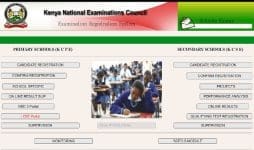The Kenya National Examinations Council (KNEC) Learning Continuity in Basic Education Assessment (LCBE) Portal (https://lcbe.knec.ac.ke/Account/Logon) is used to capture registration details and assessment marks for all primary school learners.
The LCBE portal enables you to:
- register learners for each Grade/Standard/Level,
- download learners’ Assessment Materials/Tools,
- capture each learner’s outcomes/ scores for each Grades/ Standards/ Levels using Online or Offline scores capture form and
- give access to various reports like schools’ nominal rolls.
HOW TO UPLOAD LEARNERS’ SCORES ONTO THE KNEC LCBE PORTAL; OFFLINE PROCEDURE
After you have assessed the learners, KNEC expects each school/ examination centre to submit the marks within 10 days of completion of the tests. In case you are wondering how this is to be done, here is a quick and simplified guide for you.
- You must first visit the KNEC portal by using the link; https://www.knec-portal.ac.ke/.
- Then, click “LCBE Portal” on the Home Screen. You will be redirected to the LCBE portal (https://lcbe.knec.ac.ke/).
- Enter your school’s User name and password correctly and select “Log in”. In case you need assistance or password regeneration, select “Need Help Or Forgotten Password Click Here”
- Once logged into the LCBE portal, click “Assessment Outcomes/ Scores”.
- To capture the scores of learners offline (recommended), click ‘capture outcomes’ under the appropriate class/ grade.
- In the next window, click ‘download’ to get an offline copy of the excel sheet data capture tool. You will be allowed to edit the bio data for all other classes/ levels apart from class 8.
- Make necessary amendments on the downloaded spreadsheet.
- once done, you now tun to the LCBE portal and click Step 2; Upload a duly filled excel sheet for Grade 3 (Outcomes); ‘Click ‘Upload Excel document’.
- You may click on the button to view uploaded assessment outcomes/scores. Tick (√) the check box for a specific learner to enable capturing of missing or editing wrongly captured outcomes/ scores.
- Please note that duly filled uploaded captured outcomes/scores shall be replaced automatically if uploaded for a second time or more times.
You may also be interested in;
- KNEC releases revised guidelines on the handling of the 2020 KCSE group IV projects
- Knec circular to all school heads on the conduct of learning assessments under the Kenya GPE Covid19 learning project
- Knec requires Contracted Professionals to update their details; See procedure
- Grade 4 and Class 8 KNEC assessment advance instructions, timetables 2020
HOW TO UPLOAD LEARNERS’ SCORES ONTO THE KNEC LCBE PORTAL; ONLINE PROCEDURE.
You can also upload learners’ scores onto the KNEC LCBE portal while online. To achieve this;
- visit the KNEC portal by using the link; https://www.knec-portal.ac.ke/.
- Then, click “LCBE Portal” on the Home Screen. You will be redirected to the LCBE portal (https://lcbe.knec.ac.ke/).
- Enter your school’s User name and password correctly and select “Log in”. In case you need assistance or password regeneration, select “Need Help Or Forgotten Password Click Here”
- Once logged into the LCBE portal, click “Assessment Outcomes/ Scores”.
- Click on the button “Capture Outcomes” from the online panel,
- Tick (√) the check box for the specific learner to activate the fields for capturing outcomes/scores. Enter the scores for each learner and click the “update” button to save/post.
- To edit, click on ‘View/Edit’ button to view posted assessment outcomes/scores.
- Tick (√) the check box for a specific learner to enable capturing of missing or editing wrongly captured outcomes/ scores.
- Edit as per required.
- Click the ‘update’ button to save/post edited outcomes/scores.
- For absent learners, Select “A” for the specific learning area where the learners in Grade 1 to 4, Foundation and Intermediate are absent. Similarly, select “AB” for the specific subject where the learners in Standard 5 to 8 are absent.
- Remember to also fill the two questionnaires (Head Teacher and Learners) on the LCBE home page.