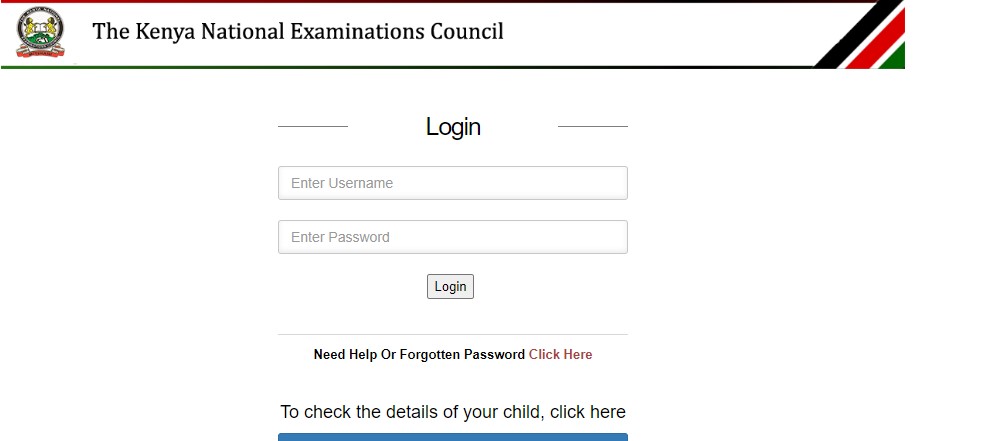The Kenya National Examinations Council
‘Towards A Competency Based Assessment’
Kenya Primary School Education Assessment (KPSEA) Portal
KPSEA PORTAL USER GUIDE FOR SCHOOLS
TABLE OF CONTENTS
- INTRODUCTION……………………………………………………………………………………………………….. 4
- STEPS TO ACCESS KPSEA PORTAL………………………………………………………………………………….. 4
- KPSEA PORTAL…………………………………………………………………………………………………………. 5
FOR A COMPLETE GUIDE TO ALL SCHOOLS IN KENYA CLICK ON THE LINK BELOW;
Here are links to the most important news portals:
- KUCCPS News Portal
- TSC News Portal
- Universities and Colleges News Portal
- Helb News Portal
- KNEC News Portal
- KSSSA News Portal
- Schools News Portal
- Free Teaching Resources and Revision Materials
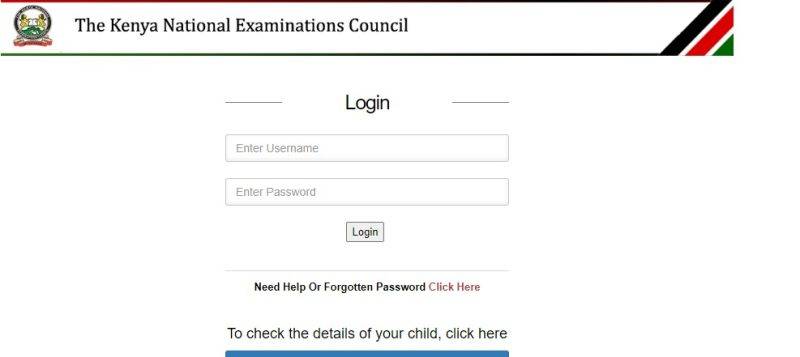
More news on Knec Portals….
Knec Portal for KCSE Assessors, Examiners Application
knec portal for KCSE, KCPE certificate replacement online
KNEC portal for KCPE, KCSE Result Slip Download
CBA Knec Portal Login Link
CHECK CBA SCORES PER LEARNER ON KNEC PORTAL
KNEC Portal 2024 Contracted Professionals, Examiners; Login, Download Invitation Letter Via cp2.knec.ac.ke
KNEC PORTAL FOR LOST KCSE, KCPE CERTIFICATE REPLACEMENT ONLINE
Knec Portal For Checking KCSE 2023-2024 Results
KNEC Portal Passwords and Registration Deadlines For KCSE Candidates
The KCSE Knec Portal login and candidates registration at https://www.knec-portal.ac.ke/kcpe
Knec Login; Complete Guide for Knec Portals Login
How to view and follow leaner progress on CBA KNEC Portal
CBA KNEC PORTAL MANUALS, GUIDELINES
CBA Knec Portal – How To Verify Learner Bio-data
KPSEA Results released, uploaded on Knec portal (Grade 6 exams results)
Using the knec portal https://examinersapp.knec.ac.ke. to download the examiners’ marking invitation letters
KNEC portal for school exams https://www.knec-portal.ac.ke/ (Register and download candidates’ KCSE Exams)
KNEC KCPE Portal Login
Knec Primary Teacher Education Registration Portal
KCPE Registration forms in Word Format.
Click on each link to download the forms;
TABLE OF FIGURES
Figure 1: CBA Portal Login Page…………………………………………………………………………………………………………………………………………. 4
Figure 2: CBA portal home page………………………………………………………………………………………………………………………………………….. 6
Figure 3: KPSEA portal home page…………………………………………………………………………………………………………………………………………. 6
Figure 4: Registration of Grade 6 Learners for KPSEA…………………………………………………………………………………………………………………………………………. 7
Figure 5: Enter Learner Assessment Number…………………………………………………………………………………………………………………………………………. 7
Figure 6: View Learner details for verification and updating…………………………………………………………………………………………………………………………………………. 7
Figure 7: Editing Learner’s month of birth…………………………………………………………………………………………………………………………………………. 8
Figure 8: Selecting KSL for deaf learners…………………………………………………………………………………………………………………………………………. 8
Figure 9: Confirmation of updated learner details…………………………………………………………………………………………………………………………………………. 9
Figure 10: View list of registered learners…………………………………………………………………………………………………………………………………………. 9
Figure 11: Removing Registered Learner from KPSEA Portal…………………………………………………………………………………………………………………………………………. 9
Figure 12: Viewing KPSEA Registration related reports……………………………………………………………………………………………………………………………………….. 10
Figure 13: Viewing KPSEA Nominal Roll……………………………………………………………………………………………………………………………………….. 10
Figure 14: Opening downloaded report……………………………………………………………………………………………………………………………………….. 11
Figure 15: Printing KPSEA Portal Reports……………………………………………………………………………………………………………………………………….. 11
1.0 INTRODUCTION
The Kenya National Examinations council (KNEC) has developed a Kenya Primary School Education Assessment (KPSEA) Portal, a web-based system for managing registration of Grade 6 learners for KPSEA. Schools shall be required to log into the KNEC CBA portal using their Assessment Centre log-in credentials (Username and Password) to register the learners under KPSEA Portal. The system has an audit trail to track actions performed by users for accountability to ensure data integrity.
2.0 STEPS TO ACCESS KPSEA PORTAL
2.1. Accessing the CBA portal to access KPSEA portal
KPSEA Portal is accessible upon logging into the CBA portal which is accessible using:
- CBA Portal URL/weblink: https://cba.knec.ac.ke
- KNEC Website URL: https://www.knec.ac.ke then click on the CBA Portal button/link.
- KNEC-Portal URL: https://knec-ac.ke then click on the button/link.
2.2. Login Credentials
Upon accessing the CBA Portal, Schools shall only login into the portal using valid CBA login credentials (Username and Password).
2.3. CBA Portal Login Page
CBA Portal Login page below shall be generated upon accessing the CBA Portal.
- To login into CBA Portal, enter valid Username and Password
- Click the login button to access CBA portal home
- In case you have a challenge logging into the CBA portal e.g. Unregistered school code or forgotten your password, click on the A pop up message “Kindly Contact your Area SCDE to Register your school for the KNEC Code which is the Username and you will also be provided with a Password after Registration. If Forgotten Password kindly Contact your Area SCDE For a New Password” shall be displayed for your action as advised. You shall therefore login into the CBA portal upon acquiring the login credentials.
3.0 KPSEA PORTAL
3.1. Guidelines for Registration of Grade 6 Learners in the portal
- Grade 6 learners MUST have a valid Assessment Number for them to be registered in the KPSEA portal. Learners without Assessment Numbers should be registered through the normal registration process in the CBA portal under (Grade 6 portal).
- All current learner registration details are editable during registration in the KPSEA Portal except the Assessment Number.
- Schools are therefore required to ensure accuracy of learner’s registration
- Editable registration learner details include:
- Full Name
- Gender (Male/Female)
- Birth Certificate Number
- NEMIS UPI Code
- Date of Birth
- Nationality (Citizen/Non-Citizen)
- Religious Subject (CRE/IRE)
- Disability option (None/Blind/Low Vision/Deaf/Physical Disability)
- Parent/Guardian Name
- Parent/Guardian Phone Number
- All the required learner registration details are mandatory except NEMIS UPI code and
Birth Certificate Number that should be provided if available.
- Upon selecting Deaf option for disability, the appropriate Subject option MUST be selected
e.g. Kiswahili Language (KIS) or Kenya Sign Language (KSL).
3.2. Steps to open KPSEA Portal
- Upon successful login into the CBA portal, the following CBA portal home page shall be
Figure 2: CBA portal home page.
- Click on the button in figure 2
- KPSEA Portal home page below shall be generated to register Grade 6
Figure 4: Registration of Grade 6 Learners for KPSEA
Figure 5: Enter Learner Assessment Number
- Learner details shall be displayed as shown below for verification and updating to
Figure 6: View Learner details for verification and updating
- To edit or fill in missing learner details, click on the specific field to key in or select details where applicable as shown: Figure 7: Editing Learner’s month of birth.
Disability option must be selected e.g. “None” for those who do not have any of the listed disabilities and “Blind/Low Vision/Deaf/Physical Disabilities” for learners with such disabilities. However, upon selecting the Deaf option for deaf learners, there shall be a
Figure 8: Selecting KSL for deaf learners
- Upon successful saving of learner details, a confirmation message “KPSEA Learner details amended successfully” shall be
Figure 9: Confirmation of updated learner details
Figure 10: View list of registered learners
- Click on the button to edit registration details for a specific
- Clickonthe button to remove registered A pop up message “Learner
Figure 11: Removing Registered Learner from KPSEA Portal
To restore wrongly deleted learners, search their details using Assessment Number to register them.
3.3. Viewing Reports
- To view reports in KPSEA Portal:
- Click on View Reports
Figure 12: Viewing KPSEA Registration related reports
- Click on the specific report to view, download, save or
- To view and download KPSEA Nominal Roll, click on the button then click the Export icon to download the report in preferred format e.g.
Figure 13: Viewing KPSEA Nominal Roll
- To print a downlaoded report:
- Click on the downlaoded report g. KPSEA Nominal Roll to open.
Figure 14: Opening downloaded report
- Click on the Print icon then select preferred printer to print.
Figure 15: Printing KPSEA Portal Reports