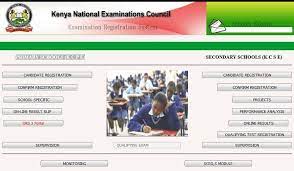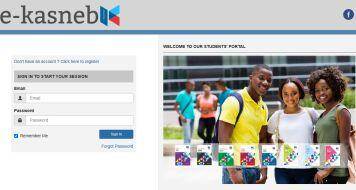TSC PAYSLIP ONLINE- Are you looking for a complete guide on how to create your TSC Payslips Account, Login and download your Payslips? Well. Worry no more. Here, we have provided you with a complete guide on how to use the new TSC Payslips Portal; https://tpay.tsc.go.ke/.
HOW TO LOG INTO YOUR TSC PAYSLIPS PORTAL, T-PAY ONLINE PORTAL.
The Teachers Service Commision (TSC) T-Pay Portal is a platform where teachers can access their payslips and P9 forms online. The portal also helps teachers to send their payslips to third parties like teachers’ unions, Banks, Saccos and Insurance Companies.
To use the portal you must first be registered. Registration is no longer done online. Therefore, once you are employed by TSC, visit the local TSC County office. Remember to carry your National ID Card. Once at this office, the TSC staff will register you online and they will give you a password that you will use to access the T-Pay Portal.
Once you have this password, then, you are good to go. Proceed as follows;
LOGGING INTO THE T-PAY PORTAL
- First, visit the TSC Payslips Portal by using the link address; https://tpay.tsc.go.ke/. You will see the login window shown below;
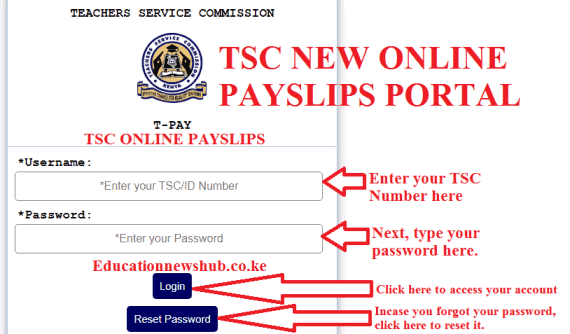
- T-pay Payslips online. The Login window.
- next, enter your User Name (TSC/ National ID Number) and Password. Click ‘Login’ as shown in the image above. In case you forget your password, you have no reasons to be worried. Simply click on the ‘Reset Password’ tab as in above. For a guide on how to easily rest your password, click here; How to easily reset your T-Pay Password online.
- Once you click on ‘Login’ you will be redirected to your account dashboard as shown below;
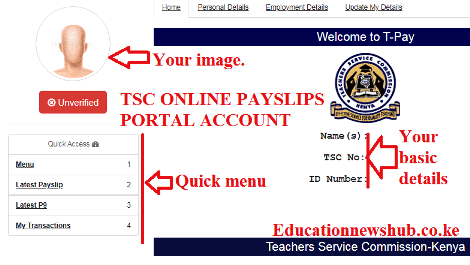
- The Home page contains the T-pay menu items and your personal details (See image above). By this, you would have successfully logged into your payslips account.
UPDATING YOUR DETAILS ON THE THE T-PAY PORTAL
The Commission requires that you update your personal details on the T-Pay Account. Details to be updated include:
- Your photo; Ensure your photo fits into the frame and is clearly visible before clicking the “Save Picture” button! Click “Choose File” to change photo incase the pre-loaded one does meet the said requirements.
- Your phone number; Ensure it is active. To update your phone number, enter it into the box (see image below), and click ‘save number’ a validation code will automatically be sent to your number. Enter this code in the phone number validation code box and click ‘Validate Phone No.’
- Your Email address; It should also be active. To update your Email, enter it into the box ‘Enter Email address’ (see image below), and click ‘save Email’ a validation code will automatically be sent to your Email Inbox. Locate and enter this code in the Email validation code box and click ‘Validate Email’.
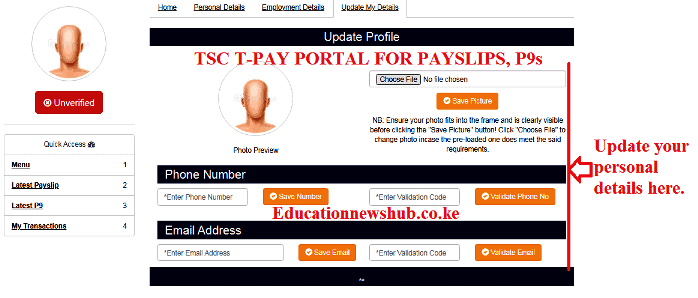
You may also like;
- TSC payslips online; Login, register and download payslips (T-pay portal https://tpay.tsc.go.ke/)
- TSC guidelines on Registration of teachers on the new Tpay system (tpay.tsc.go.ke)
- TSC P9 Form from Payslips Portal: How to download and use the P9 form for TSC Teachers
- TSC new online payslip portal at https://tpay.tsc.go.ke/
USING THE T-PAY MENU ITEMS.
Your T-pay portal account has a number of items (See image below). These include: