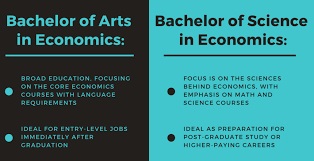PRINCIPALS’ GUIDE ON THE ONLINE CENTRE APPLICATION PROCESS
How to login to the KUCCPS Application Portal
1. Click the link https://schools.kuccps.net/
2. If your school is already registered with KUCCPS and has a user account, log in using your TSC number and a password.
3. If your school was KCSE examination centre in the 2021 cohort but does not have a KUCCPS user account, click on ‘New Account’ and fill in the required details accordingly in step 1 and 2 to create an account.
4. After creating an account, log in using your TSC number and the password you provided in step 2 above.
How to Download and Fill the Application Template
1. Go to Applications menu then click on “Application Template” button to download the Excel template.
2. If you had not filled in the school location data and contact information, the system will prompt you to fill in the location details before you access the application template.
3. In the downloaded application template, provide ALL the required students’ information in the required format. (A detailed guideline with examples is available on the website www.kuccps.ac.ke).
The Student’s KCSE index number should consist of 11digits without a slash (/) or space, i.e. 45801116036.
The student name MUST be captured in the order in which it appears in the registration for KCSE (KNEC nominal roll).
For Gender, choose from the given options: either ‘F’ for Female or ‘M’ for Male
For Citizenship, choose from the given options: either ‘C’ for Citizen or ‘N’ for Non-citizen
Enter the following details as submitted during the registration for the KCSE examination: KCPE Index Number, Year of KCPE and Birth Certificate Number. Note: No slash (/), no space in the index number.
How to Upload the Filled Template
1. Go the Applications menu
2. Click “Upload Form” button.
3. Select or drag and drop the filled Excel template
4. Click “Submit” button.
Note:
If the template was properly filled, the entries will be displayed and will show all the students’ details as filled.
The programme codes will be highlighted as shown below.
- Light green colour means course/programme codes captured correctly
- Beige colour means course/programme does not exist/not available
- Pink colour means incorrect Course/programme code
After uploading the filled template, the last column (‘Paid’) will read “False”.
How to Make KUCCPS Payments
1. The Principal/Career Teacher is required to submit the application fee of Kshs. 500 for each KCSE candidate who has submitted choices.
2. The payment must be made as one bulk payment to KUCCPS through the MPESA Paybill Number 820201. The account number is the school/centre code.
3. After making the payment, enter the MPESA transaction code in the provided field.
Multiple transaction codes should be separated by a comma (,) without spacing.
4. Click on “submit” button to submit the payment.
5. On the window that appears, click each ‘Apply Payment’ button to allocate payment to students whose choices have been entered.
6. Ensure the “Paid” column has changed from ‘False’ to ‘True’ as confirmation that payment has been applied.
Submitting the KUCCPS Application
1. Ensure you have a stable Internet connection.
2. Scroll to the bottom of the page and click ‘Save Application’ repeatedly to ensure all the choice entries have been uploaded successfully.
3. After successful submission, go to the Dashboard and download the Application Report.
4. Print, stamp and sign the downloaded Application Report. (It should be signed by the Principal).
5. The signed Application Report should be mailed to KUCCPS.
For clarifications, send an email to [email protected] or call our customer care number 0205137400.