The application for TSC leaves is now done purely online. A teacher can apply for the TSC leave by using a mobile phone. Complete details on all TSC leaves can be found here; A list of all TSC leaves and Duration- How to apply.
Application for the following TSC leaves can be found online:
- Sick Leave
- Maternity Leave
- Compassionate Leave
- Special Leave
- Annual Leave
- Paternity Leave
- Official Duty Leave
- Examination Leave
- Terminal Leave
- Spouse of Diplomat Leave
Step by Step Guide For TSC Leave Application Online.
1.1 System Access and Login by Teachers
Step 1: To access the system, Open web browser(e.g Chrome,FireFox) and the HRMIS Url: hrmis.tsc.go.ke or go to TSC Website www.tsc.go.ke>>Online Services>> HRMIS-Teachers and click Leave
Step 2: Put in your details-TSC No, ID Number, Mobile No and click on Login.
Step 3: A six-digit authorization code will be sent to your mobile number
Step 4: Put in the authorization code and click login
Step 5: On successful login the system is able to detect if you are either primary or post primary teachers
Step 6: Click +Submit to apply for leave
Step 7: Choose your preferred leave type and fill all the details and click Ok once done
Step 8: Fill all the details and click Ok
Step 9: The leave applied will be displayed as in the screen below.Click attachment to attach a document for the leaves that requires attachment
Step 10: Click on the attachment icon to attach your document
Step 11: The window below is displayed. Click on on File attachment icon as shown to upload your document
Step 12: Click on on Browse to locate your document
Step 13: Check the declaration box and Click Ok
Step 14: Click close to exit
Step 15: The screen below will be displayed
Once done, request your head to countersign online. Below is the step by step guide for the Head of Institution, HOI:
Also read;
HOI(Head of Institution) Recommendation
System Access and Login by Heads of Institutions
Step i. To access the system, On the web browser enter the HRMIS url: hrmis.tsc.go.ke or go to TSC Website www.tsc.go.ke>>Online Services>> HRMIS>>Teachers and click HOI Portal
Step ii. Enter your details and click Login
Step iii. Enter the authorization code send to your mobile phone and click
Step iv. The screen below is displayed. Under the View/edit column click the “pen” Icon to input your remarks
Step v. Input all the leave details, check the declaration box and click Ok
Step vi. Click on the attachment icon to confirmed the attached document
Step vii. Click logout once done to exit.

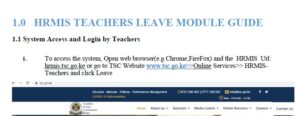




Leave a Reply