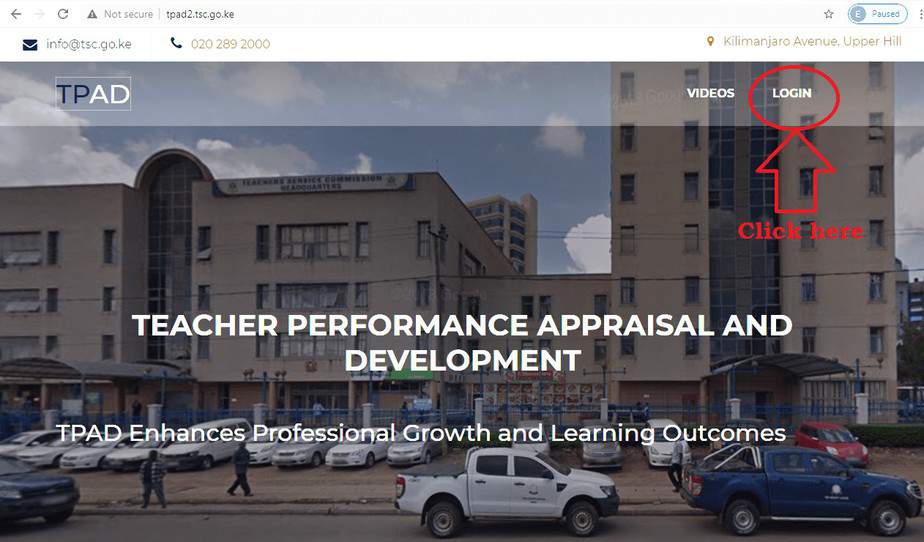Did you know that you can now easily fill your TSC TPAD2 form offline? Yes. The New Online TPAD system has a provision for appraisees to download an excel spreadsheet which contains the standards and proceed with the personal assessment on the different targets.
Once they have filled the excel document, they upload to the online TPAD system for appraisal. This is good news indeed. You will note that the TPAD system experiences down times when many teachers access it simultaneously. This makes them to spend long hours trying to file their data, online.
HOW TO FILL THE TPAD 2 FORM USING THE OFFLINE METHOD.
To start your offline appraisal follow the steps below;
- First, you must log into your TPAD Account; http://tpad2.tsc.go.ke/
- Next, click on the ‘Self Appraisals’ menu. By clicking on the self appraisal menu, you will prompt the menu to reveal two sub-menus; Self Assessment and Lesson observation.
- Click on the ‘Self assessment’ sub-menu.
- In the next window, Click on the ‘Create New Appraisal’ tab. Once you click on the ‘Create New Appraisal’ tab, a window will pop up to the foreground of your self assessment interface . In this pop up window you will be required to fill your appraisal details i.e. Appraisal year, Appraisal Term and eligibility.
- Now, click on the ‘save appraisal’ tab at the bottom of the pop up window. Upon clicking the ‘save appraisal’ button, a new pop up window will show indicating ‘assessment details added successfully’. Click OK to move on to the next step.
- In this new window, Click on “Created new appraisal” tab. Then, select the green button with “choose standard” in order to select the standards by institution type.
- Press on the down arrow to select your type of institution in order to view the correct teaching standards.
- Once institution is selected, do not click on “proceed to standards” button. Once this button is clicked, the online appraisal kicks off and thus not able to download the offline sheet. Do not click on “New rating” since it will collapse the download and concludes you are opting to do online rating. Just click on ‘Download excel’.
- Fill out the downloaded excel sheet correctly. Once rating of each standard is complete on the excel sheet, you will be expected to upload the same to the system. Just log into the system, go to self assessment under self appraisal, choose the standards and then click on the “upload excel” to upload the filled in standards.
- In the new pop up window, search for the filled excel document and select it.
- Finally, click on “upload Appraisal Excel” button; once you ensure the correct document has been selected. The documents will be uploaded to your online appraisal for the appraisers rating.
Looks pretty simple. Remember, you can download the excel document, fill and upload it at your convenience; within the set deadlines.
Related;
- How to Create a TPAD 2 Account and Log in to http://tpad2.tsc.go.ke http://educationnewshub.co.ke/how-to-create-a-tpad-2-account-and-log-in-to-http-tpad2-tsc-go-ke/
- TSC TPAD 2 portal; http://tpad2.tsc.go.ke/